Next-Gen Learning with STEM, AI, and Robotics!
STEMpedia is revolutionizing the way K-12 students learn about 21st-century skills, AI, and computer education with an exciting and comprehensive approach.
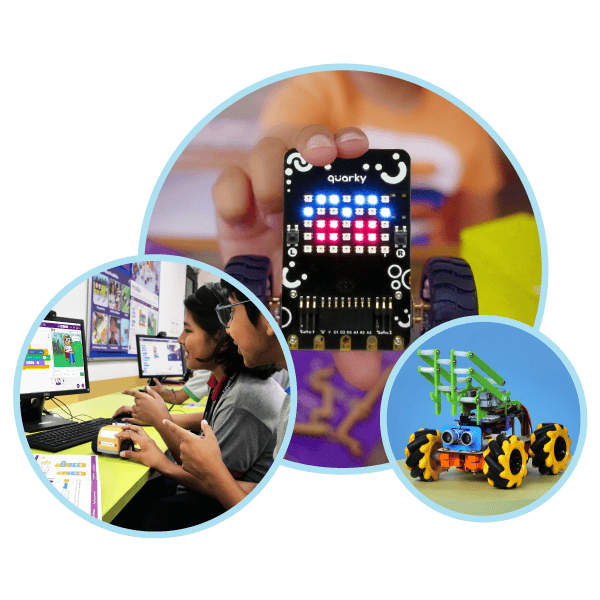
STEMpedia is revolutionizing the way K-12 students learn about 21st-century skills, AI, and computer education with an exciting and comprehensive approach.
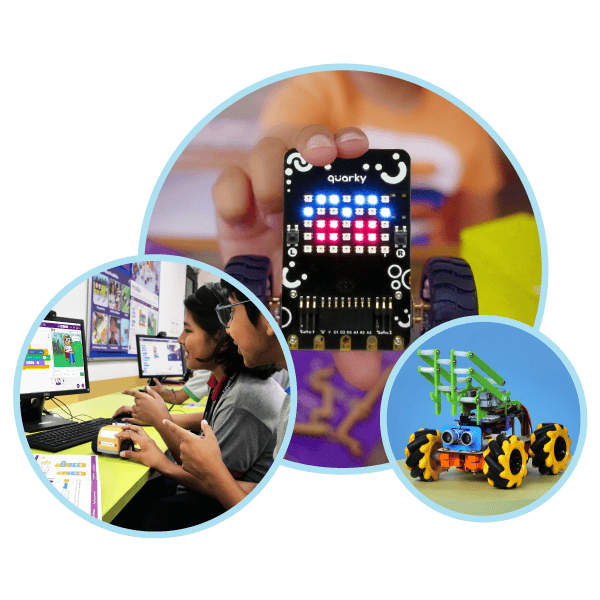

Countries Reached

Schools

Teachers Trained

Students Impacted
Founded by IIT Kanpur alumni in 2017, STEMpedia has been working to make education experience-based, accessible, and technology-driven for K-12 students. With the assistance of industry experts, educationists, and premier institutions, STEMpedia has developed a student-centric platform to equip students with 21st-century skills and prepare them for the future!
STEMpedia is backed by





STEMpedia's master trainer conducting robotics training at C N Vidayalaya in the AI and Robotics Lab.

Students from the AI and Robotics Lab showcased the project to dignitaries from the Air Force and Kendriya Vidyalaya.

200+ teachers from Assam have learned the skills of coding, AI, robotics, and tinkering from STEMpedia experts.

Students explaining the innovation to the Honorable Prime Minister of India Mr. Narendra Modi at the launch of STEM Labs in Gujarat.

The Codeavour National Event in Iraq, hosted by IoT Kids, saw students receiving certificates and felicitations for their months of hard work.

The STEMpedia team showcased their products to the officials from Government, Private, and Public sectors at Digital India as Startup @ ARTPARK.

Students engaged in a workshop conducted by STEMpedia experts. Eklavya NEP Sandbox was created to promote the National Education Policy 2020.

Students enjoyed DIYing with their Quarky kits at BrightCHAMPS, which organizes one-on-one session for robotics classes with kids.

Winner from the Codeavour 2022 Egypt Championship presented by Apex Coding Academy. Codeavour makes students fall in love with coding & AI.

Two girls from Saudi Arabia became the First Runner-Up by solving the transportation problem with Smart Parking Tower.

Teacher conducting the robotics class with students using PictoBlox and Quarky in South Korean Public School.

Physical Teacher Development Program conducted by STEMpedia's Partners in the UAE, empowering teachers.
STEMpedia is an innovative tech-education ecosystem that is highly recommended by teachers and embraced by students for classroom learning. Designed for kids aged 7-18, our tailored solutions provide educators and students with the tools to cultivate coding and problem-solving skills, enabling them to engineer their future.
STEMpedia has tailored its products, curricula, and services to meet the needs of the general public through its innovative initiatives in schools, government, corporate social responsibility, and impact programs. These programs are designed to achieve desired outcomes and adhere to the educational standards established by modern policies around the world.
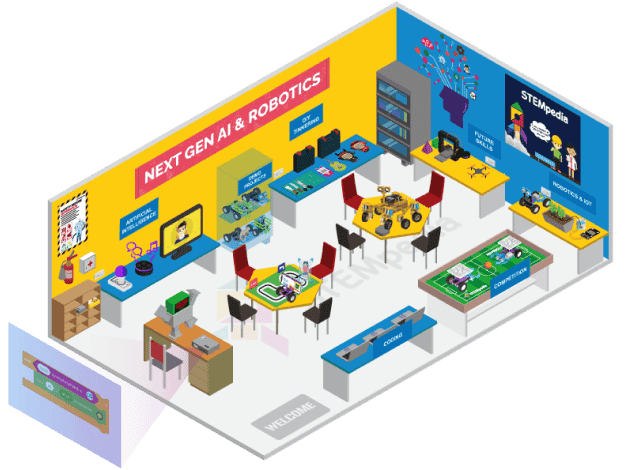
300+ AI and Robotics Labs Established
STEMpedia AI and Robotics Lab are upgrading ICT labs in schools by integrating modern ICT, coding, AI, and robotics education into the curriculum for classes 3-12. Through hands-on learning with PictoBlox and Quarky, students are able to gain valuable skills that can help prepare them for the future.
500+ Atal Tinkering Labs Established
STEMpedia offers comprehensive end-to-end assistance in establishing and running Atal Tinkering Lab in schools, providing students with a stimulating environment for exploring and mastering STEM, tinkering, the Internet of Things, and entrepreneurship.


50+ Programs Executed
STEMpedia provides the tech, program management, and execution support to help CSR, NGOs, and governments execute impactful programs at a large scale. Through their successful execution of over 50 projects, STEMpedia has positively impacted more than 500,000 students.
With the hands-on approach to AI, Coding, Robotics, and STEM, we cultivate a generation of innovators by providing the 21st-century skills to unleash the true potential of young minds.
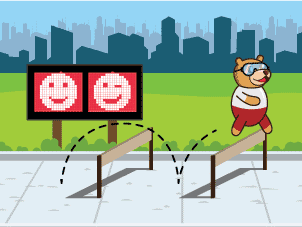



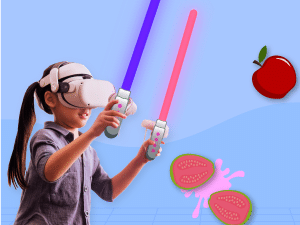



Leading the Way, our impact is recognized globally with Prestigious Awards and Accolades.


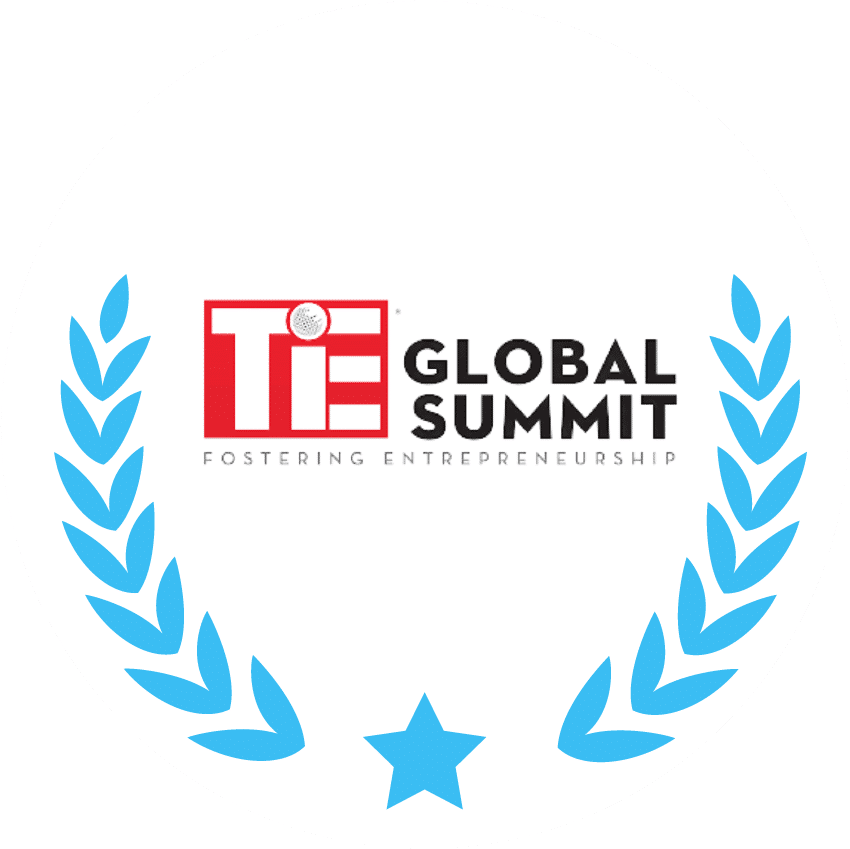
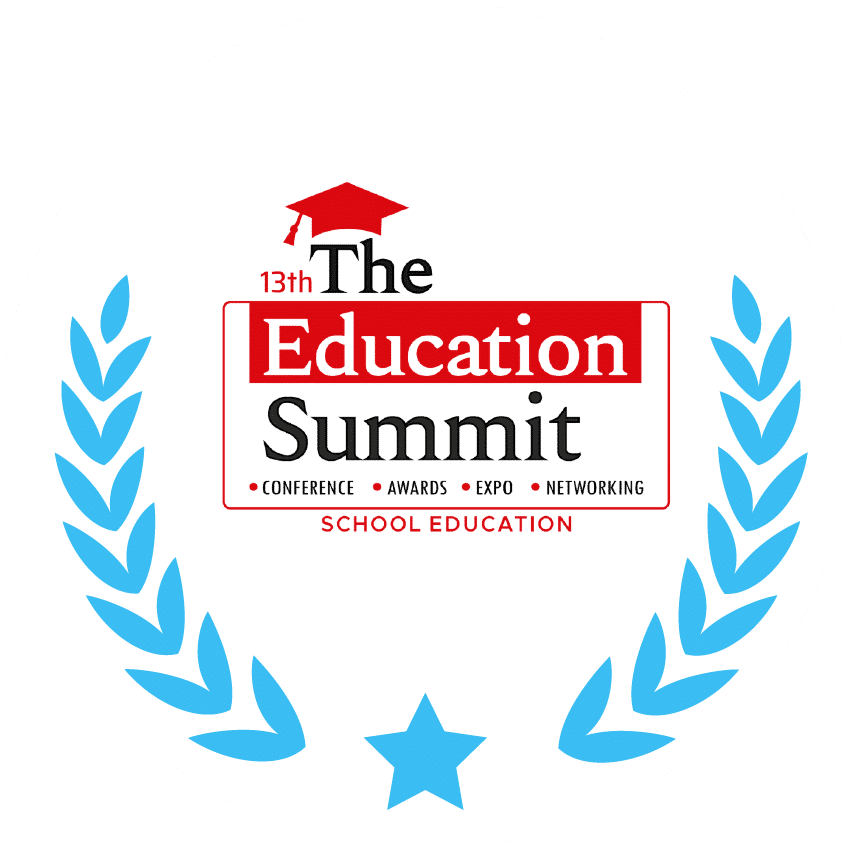
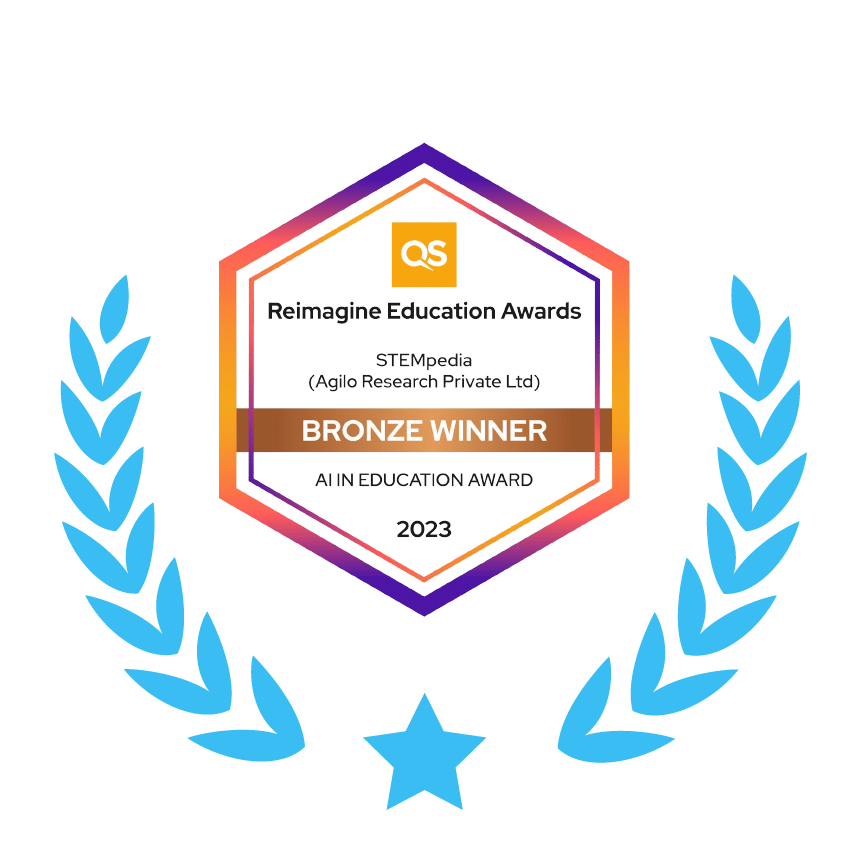
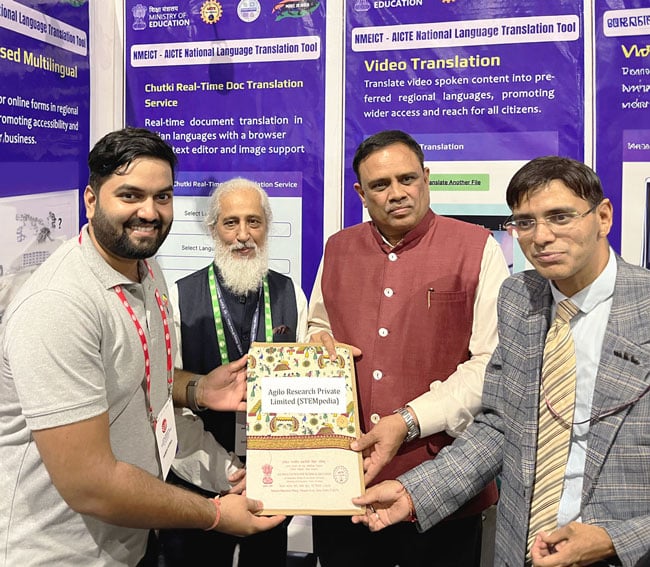
STEMpedia’s has signed a MoU with AICTE to provide state-of-art Robotics Lab to schools all over India through the NEAT Portal of AICTE, under the Ministry of Education, Government of India.
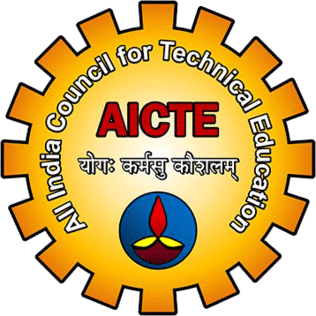
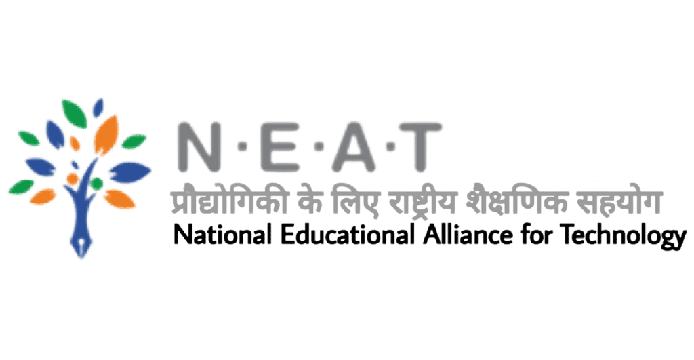
We strongly believe that working together is the key to success, and so we are actively collaborating with educational service providers, non-governmental organizations, schools, government agencies, maker spaces, teachers, and education specialists.
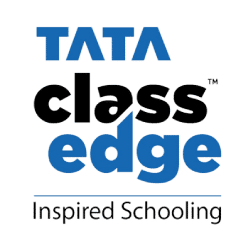


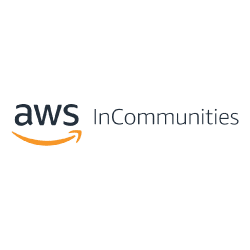
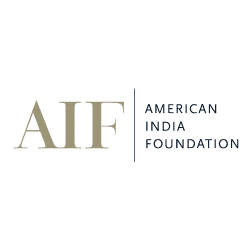
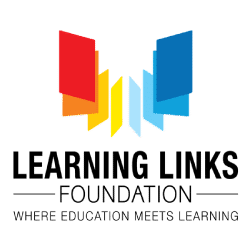




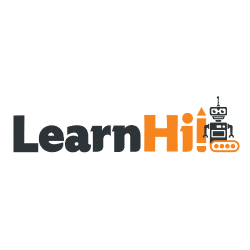


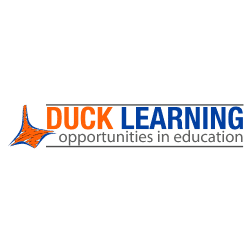





“Learning Coding, AI, and Robotics in this 21st century is very important for kids. Learning Coding with PictoBlox was fun and really helpful. I appreciate what STEMpedia is doing here. It’ll help me to keep my students engaged in AI and STEM.”

“In this 21st-century digital era, STEMpedia plays an essential role by providing hardware, software, teachers training, courses, and yearlong handholding. Their training on coding, robotics, AI, and 3D printing has been immensely helpful to our teachers, enabling them to easily grasp these concepts regardless of their level of technological knowledge.”

“After 4 years of collaboration with STEMpedia, we can confidently say that they have been incredibly supportive, collaborative, and responsive. Their immense support has made our journey together an amazing experience. We look forward to strengthening this partnership even further.”
Explore the vast repository of the Community Projects created by Teachers and Students!
Are you ready to experience the power of AI and Robotics? Request a free demo of our AI and Robotics ecosystem today!
Discover the power of the STEMpedia ecosystem – a revolutionary Coding, AI, and Robotics solution for schools! Our educational specialists are here to show you how to harness the potential of this cutting–edge technology.
In as little as one hour, we can assign the right resources to your specific educational requirements and help unlock the countless possibilities STEMpedia provides.
Contact us for a free demonstration tailored to fit your school‘s schedule. Act now and let STEMpedia revolutionize the way you learn.
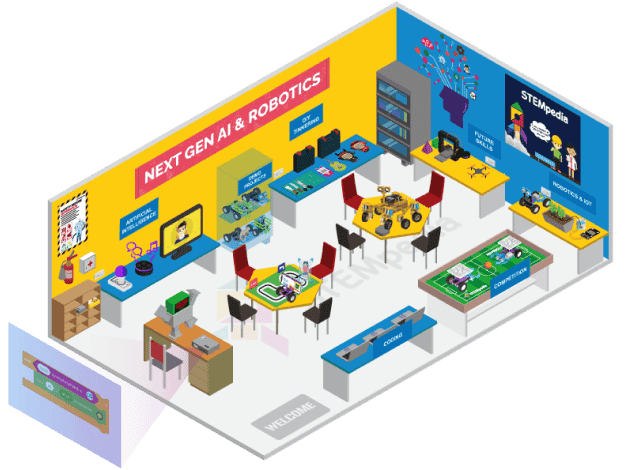


















Copyright 2024 – Agilo Research Pvt. Ltd. All rights reserved – Terms & Condition | Privacy Policy
