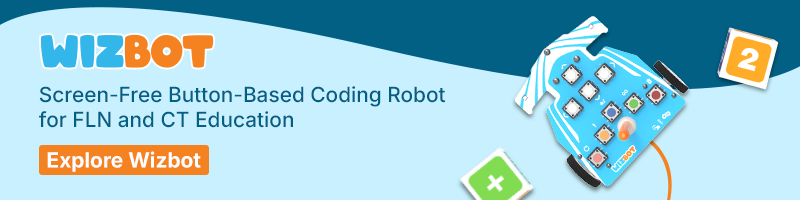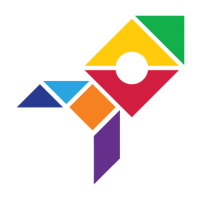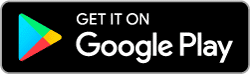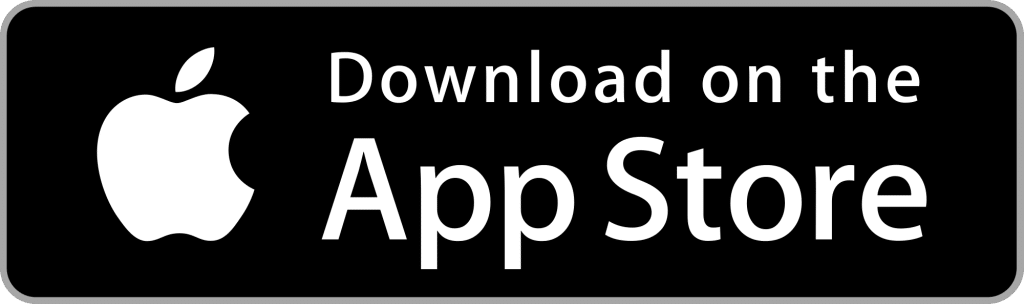Coding isn’t just about logic; it can be about creativity and expression, too. With Wizbot draw mode, children don’t just learn how to code; they know how to create with code. Using simple button-based programming, kids can turn Wizbot into a moving artist, drawing shapes, letters, and patterns while building essential skills in sequencing, geometry, and spatial thinking.
Wizbot can be programmed in two ways:
1. Screen-based coding- by connecting it to a coding platform like PictoBlox Junior Blocks
2. Screen-free, button-based coding- you directly program Wizbot using its buttons.
It has grid mode and draw mode. This blog will take you on a journey through draw mode, explaining how you can use screen-free, button-based coding to draw and share exciting activity ideas you can try with it.
With Wizbot’s draw mode, it can hold a marker or brush pen while drawing shapes, patterns, and creative artwork.
What is Wizbot’s Draw Mode?

Wizbot’s draw mode allows it to move while holding a pen, drawing as it moves. Each step adds up to draw something meaningful. With Wizbot draw mode, kids can:
- Write letters, numbers, or secret messages.
- Experiment with patterns, loops, and artistic coding.
- Create interesting shapes and designs.
It’s a fun and hands-on way to combine art, math, and coding!
How to Switch to Draw Mode in Wizbot?
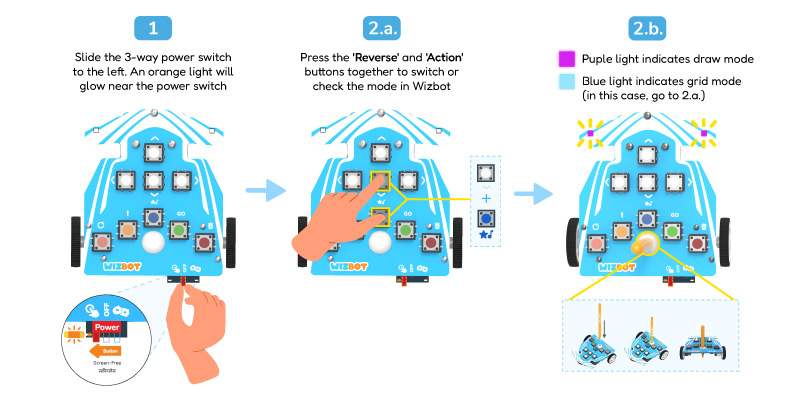
Follow these steps to switch to draw mode:
- Long-press the “Reverse” Button and the “Action” Button together to switch to draw mode. If the LED indicator turns Purple, it denotes that Wizbot has changed to draw mode.
- Insert a marker or brush pen into the pen holder of Wizbot.
And just like that, your drawing robot is ready to create!
How Does Wizbot’s Draw Mode Work?
Basic Drawing Movements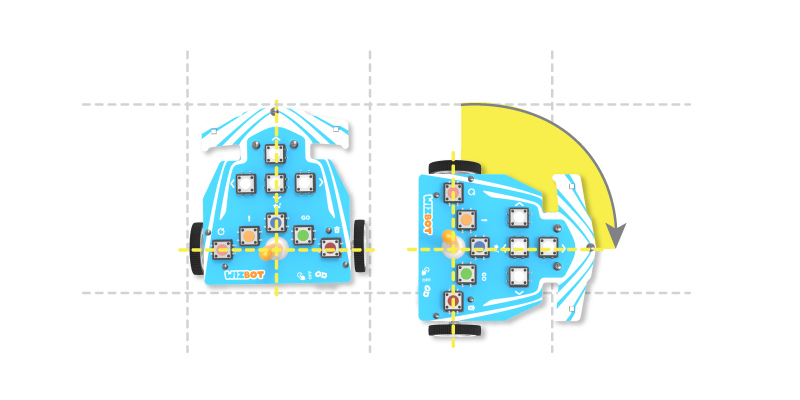
- Wizbot turns about the brush pen’s axis while in draw mode, keeping the pen in contact with the surface.
- Use forward, reverse, left, and right commands to control its drawing path.
Drawing Arcs and Curves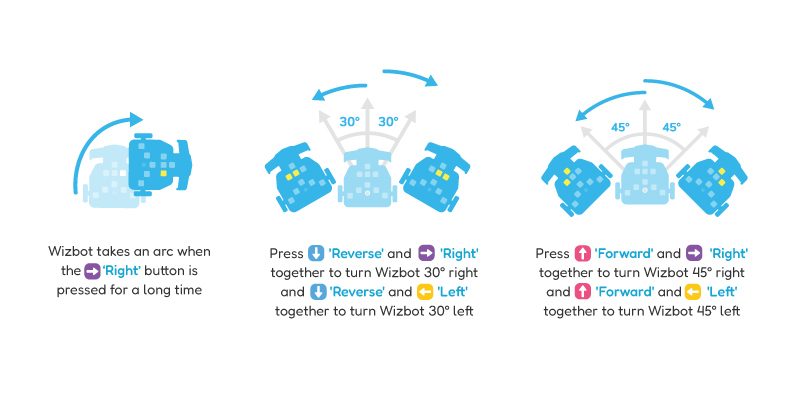
- By using small turns (like 30° or 45°), Wizbot can draw smooth arcs and curves as it moves.
- When kids repeat these movements in a loop, they can create shapes like circles, spirals, and other fun curved patterns.
It’s a great way to learn how small steps can come together to make something big and beautiful!
Exploring Patterns with Repeating Sequences of Shapes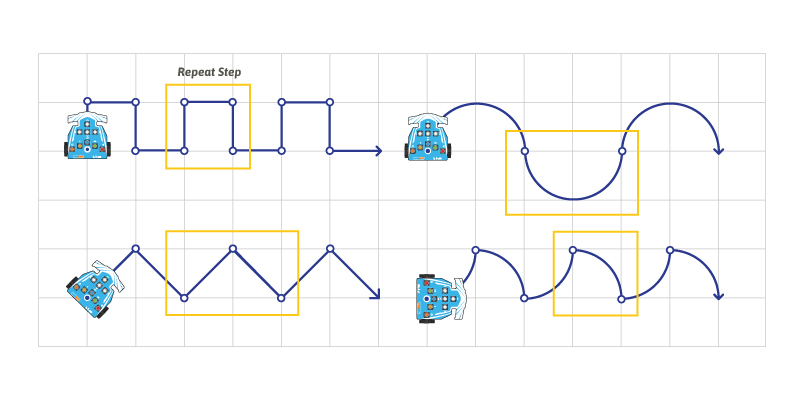
- Wizbot’s Repeat feature helps kids create simple patterns using repeating sequences of shapes. It also introduces the idea of loops in coding, which strengthens pattern recognition.
- Kids can explore the basics of symmetry by drawing shapes and designs that reflect across a central line, just like looking in a mirror!
- They can even make exciting shapes like a 6-pointed star using patterns and turns. It’s a fun challenge that builds an understanding of angles, repetition, and careful planning.
What Do Kids Learn?
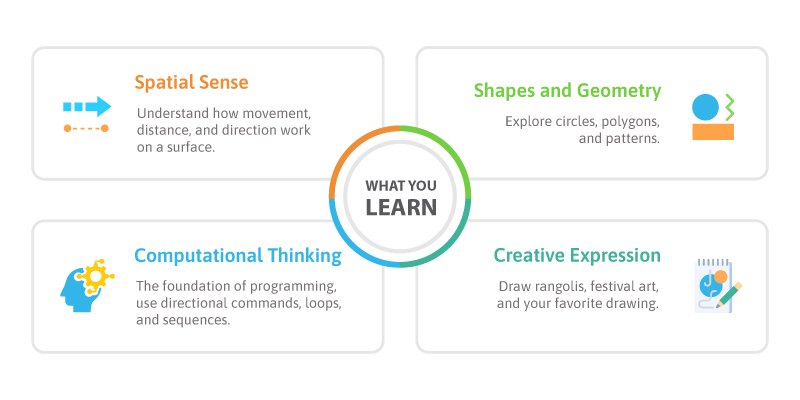
- Spatial Sense: Understand how movement, distance, and direction work on a surface.
- Shapes and Geometry: Explore circles, polygons, and patterns.
- Computational Thinking: The foundation of programming, using directional commands, loops, and sequences.
- Creative Expression: Draw rangolis, festival art, and even draw their favorite characters!
Fun Activities with Wizbot Draw Mode
Wizbot becomes a creative companion with just a marker and a few button presses. You’ll find below beginner to advanced activities that help kids explore shapes, patterns, storytelling, and art, all through code.
Beginner Level Activities (Basic Shapes and Movements)
- Making Shapes with Wizbot Draw Mode
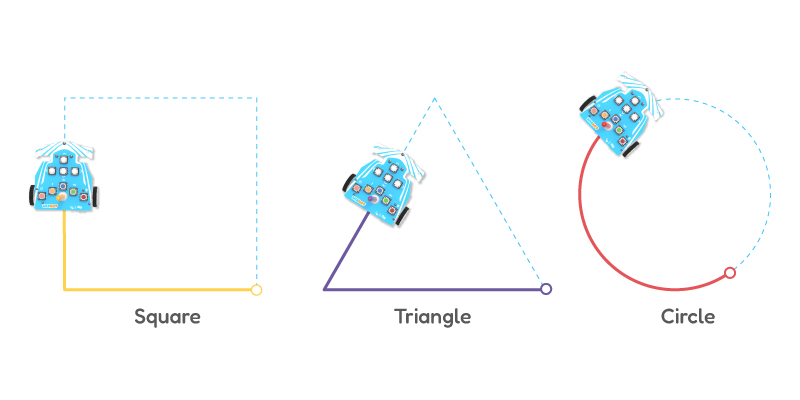
- Setup: Give kids pre-drawn outlines of a square, triangle, and circle.
- Challenge: Program Wizbot to trace these shapes.
- Extra Challenge: Try combining shapes (e.g., a house made of a square + triangle).
Learning Outcome: Basic programming, angles, and direction.
- Draw A Word with Wizbot
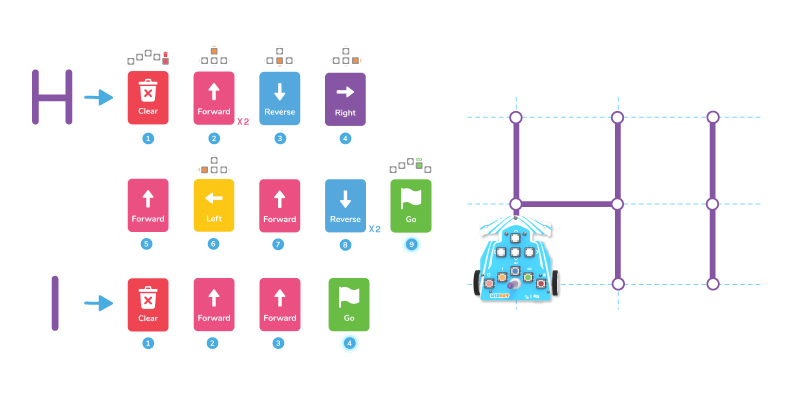
- Setup: Write a small word in dotted lines on paper for the child.
(Prompt suggestion: SUN, ME, LIFE, HELLO) - Challenge: Program Wizbot to trace and complete the name.
- Extra Challenge: Try writing names without guidelines!
Learning Outcome: Letter formation, directional movement.
- Setup: Write a small word in dotted lines on paper for the child.
Intermediate Level Activities (Patterns and Creative Expression)
- Drawing Rangoli with Wizbot Draw Mode
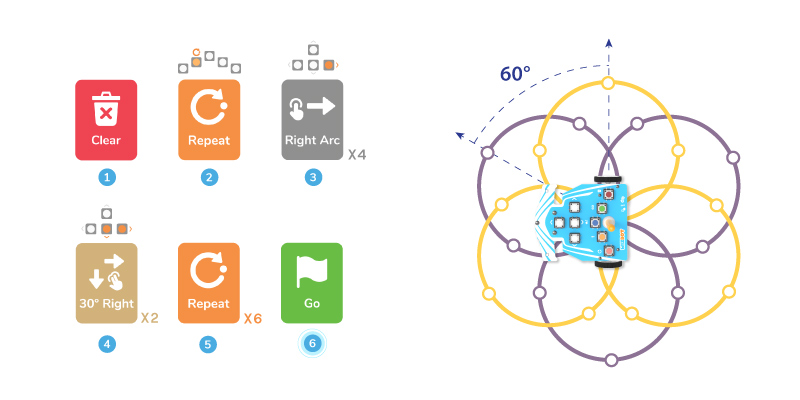
- Setup: Use colored markers to create festival-inspired rangoli patterns.
- Challenge: Program Wizbot to draw a repeating floral or mandala.
- Extra Challenge: Try a symmetrical design using loops.
Learning Outcome: Pattern recognition, symmetry, loops.
- Abstract Art Challenge with Wizbot
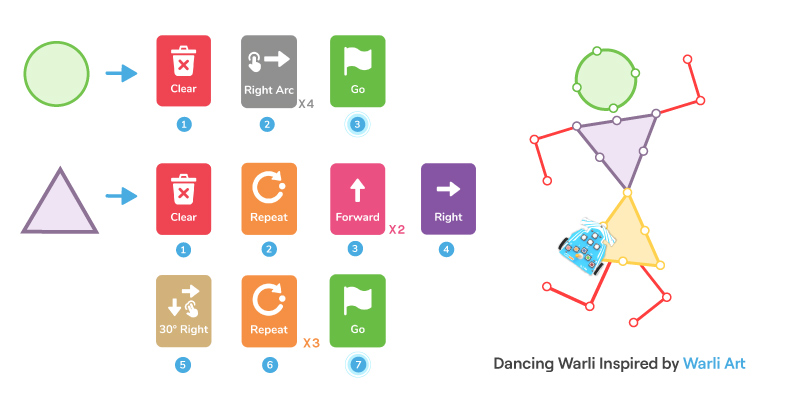
- Setup: Let kids freely experiment by programming Wizbot to create abstract shapes.
Tip: Use multiple colors by swapping pens. - Challenge: Draw anything without following a fixed shape.
Learning Outcome: Artistic exploration, movement control.
Advanced Level Activities (Complex Drawings and Problem-Solving)
- Cartoon-Inspired Drawings with Wizbot
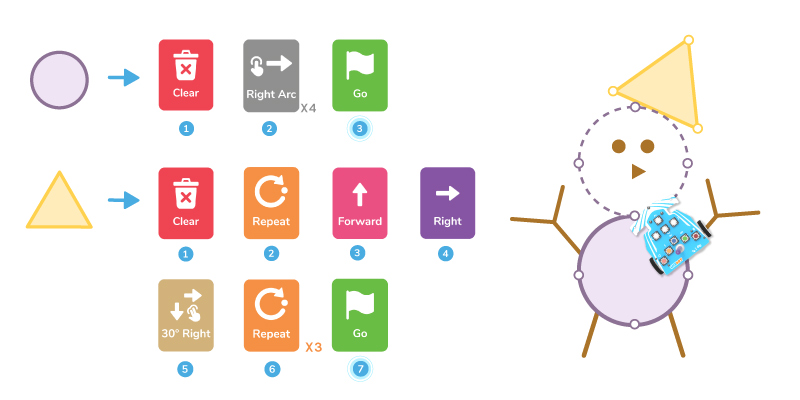
- Setup: Kids choose a simple cartoon character (e.g., Mickey Mouse, Doraemon).
- Challenge: Program Wizbot to create its outline using circles and lines.
- Extra Challenge: Try adding facial details by doodling with freehand.
Learning Outcome: Complex sequencing, character-based art.
- Making Festival-Themed Art with Wizbot
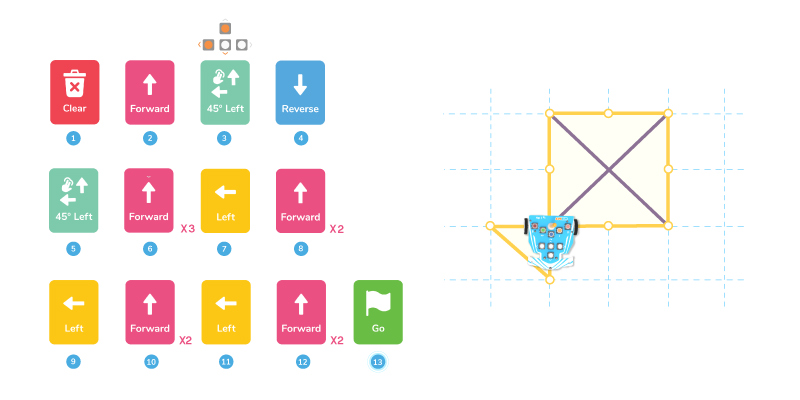
- Setup: Pick festive symbols like a Diwali lamp, a Christmas tree, or fireworks.
- Challenge: Program Wizbot to draw a festival-themed artwork.
- Extra Challenge: Use color changes to add details!
Learning Outcome: Thematic creativity, multi-step drawing.
- The Great Castle Challenge with Wizbot
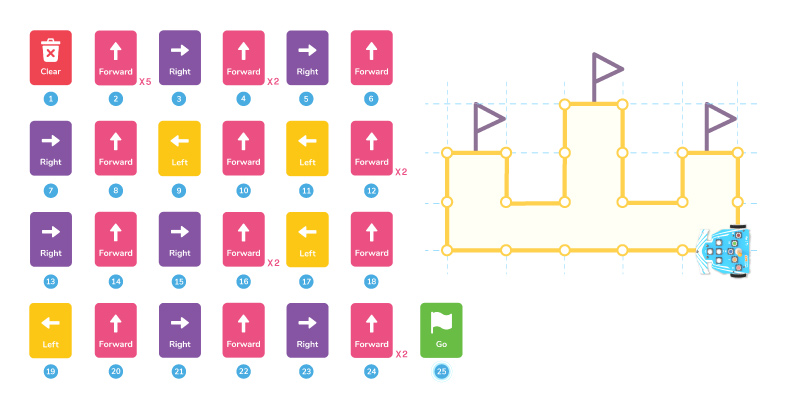
- Setup: Kids plan a castle layout using rectangles, triangles, and arches.
- Challenge: Program Wizbot to draw the entire castle.
- Extra Challenge: Add towers, gates, and flags with extra steps!
Learning Outcome: Spatial planning, geometric construction.
Keep Experimenting with Wizbot!
Coding becomes art when you switch to draw mode in Wizbot. Kids can explore endless creativity while learning the basics of programming. What will you draw next? A star? A maze? A robot face?
Let your imagination run wild with robot art!
Discover STEMpedia’s interactive tools and bring home the joy of game-based education today.
Tune in for the latest updates on our official website, LinkedIn, and Instagram