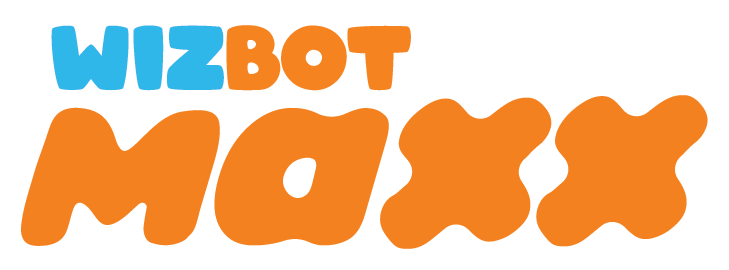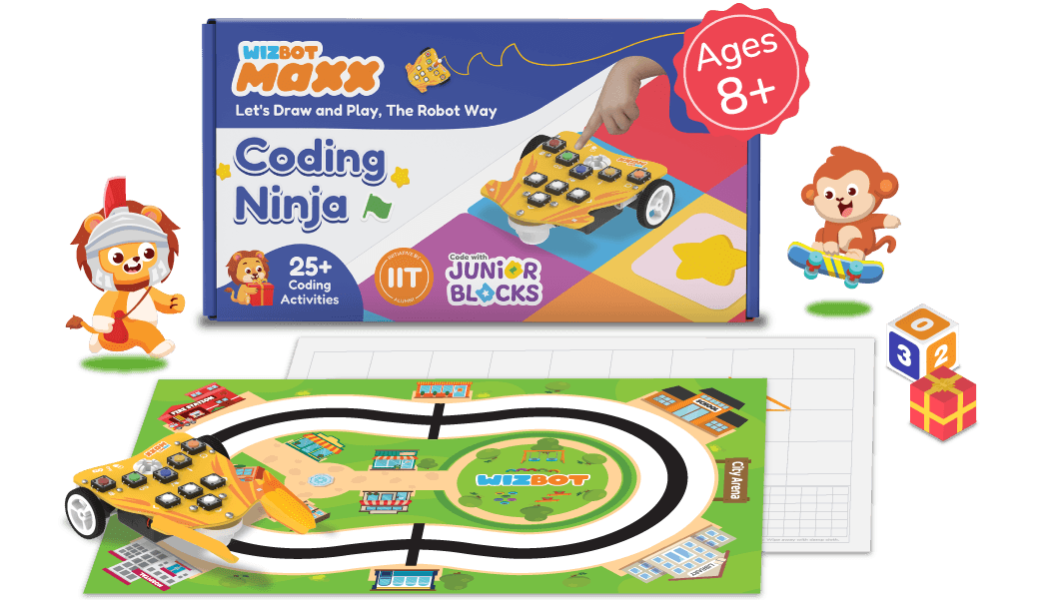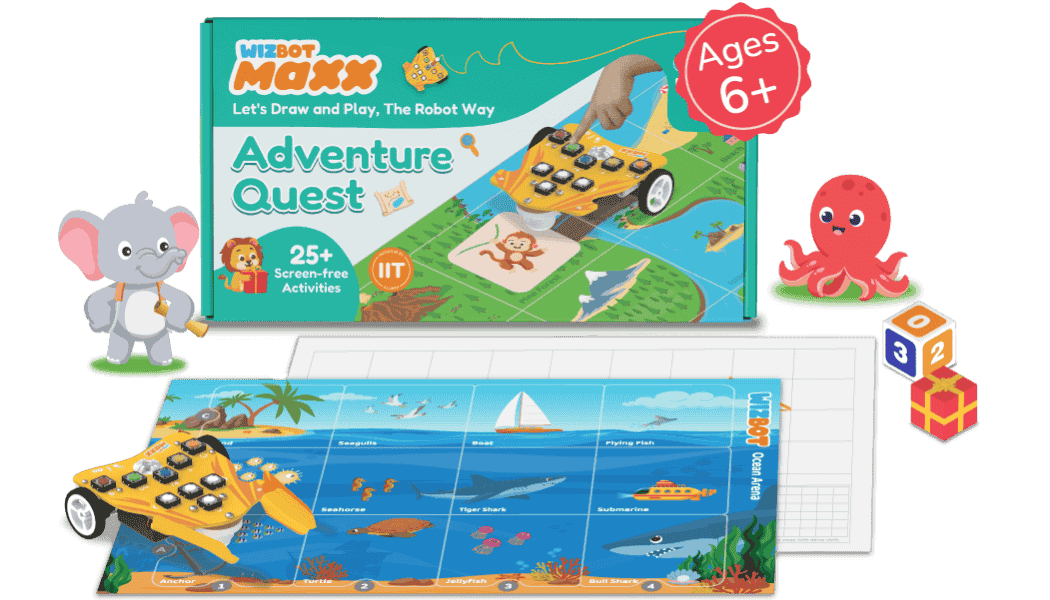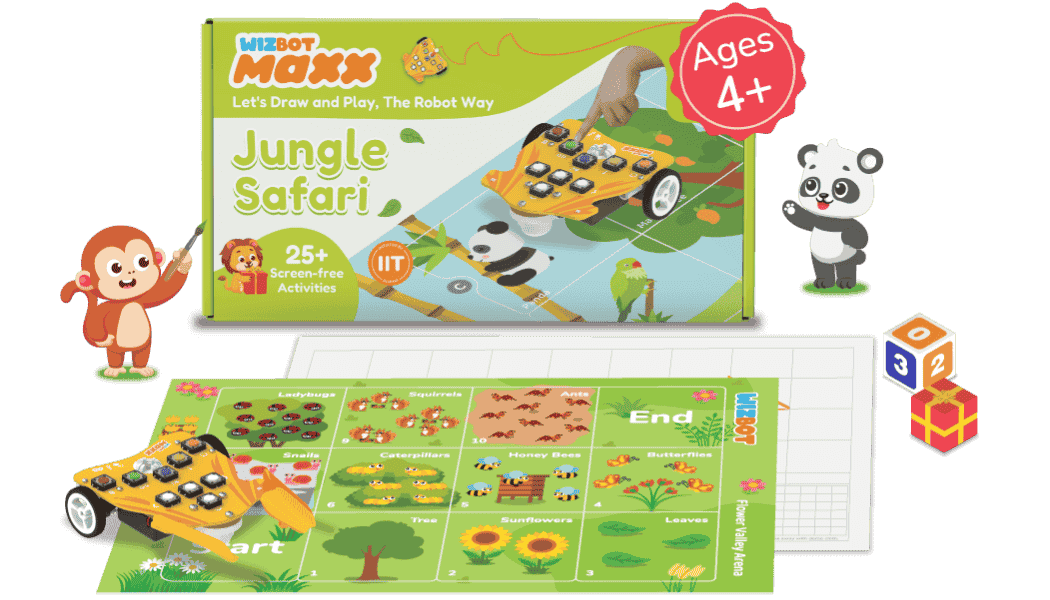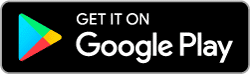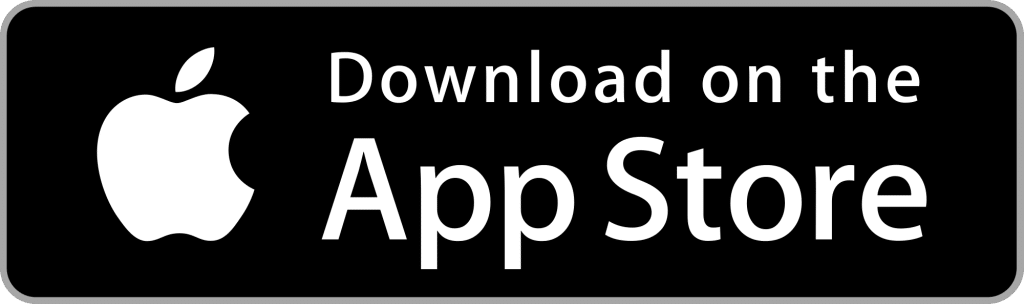Give Your Kids Screen free Time with Wizbot Maxx
Give your kids a break from screens with Wizbot Maxx, helping them develop important skills while bonding with their robot buddy!


Jungle Safari
The BEST Companion for Kids with complete hands-on experience to learn AI, Robotics & Coding with 10+ robotics configurations and 50+ projects.
- For Kids Age 4+
- Solve Puzzles on Arena
- 25+ Unplugged Activities
- Includes Activity Booklet


Adventure Quest
Beginner Programmable Robot Kit to learn AI, robotics, and self-driving technology for all ages and coding skills.
- For Kids Age 6+
- Play Games on Arena
- 25+ Unplugged Activities
- Includes Activity Booklet
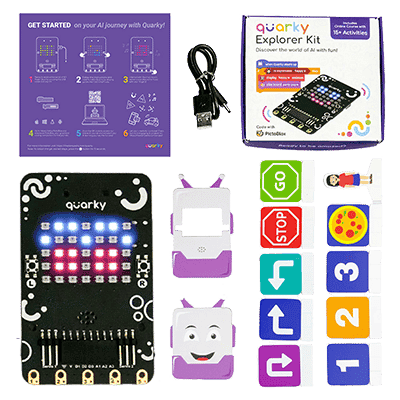

Coding Ninja
A programmable board that can help kids of all ages and coding abilities learn about coding, artificial intelligence, and physical computing.
- For Kids Age 8+
- Button-based and Coding Activities
- Learn to Code with PictoBlox Junior Blocks
- Includes Activity Booklet
Let’s Draw and Play, The Robot Way!
A Perfect Gift For Kids

Transform Playtime into Learning with Wizbot Max for Kids Age 4+
Wizbot Maxx is a button-based robot toy that encourages kids aged 4+ to learn problem-solving, computational thinking, and logical reasoning through fun drawing and puzzle-solving activities while sparking creativity.

Solve Puzzles and Challenges on Arena
Wizbot moves from one cell to another or turning left or right within the cell, according to the commands to solves puzzles and play fun games!
Draw Shapes, Letters and Numbers
Attach a brush pen to Wizbot Maxx and code it to draw patterns and shapes like a square, circle, heart, and even a snowman on reusable drawing sheet.

Bringing Light ✨, Sound 🎶 and Motion 🏎️💨 to the Classroom
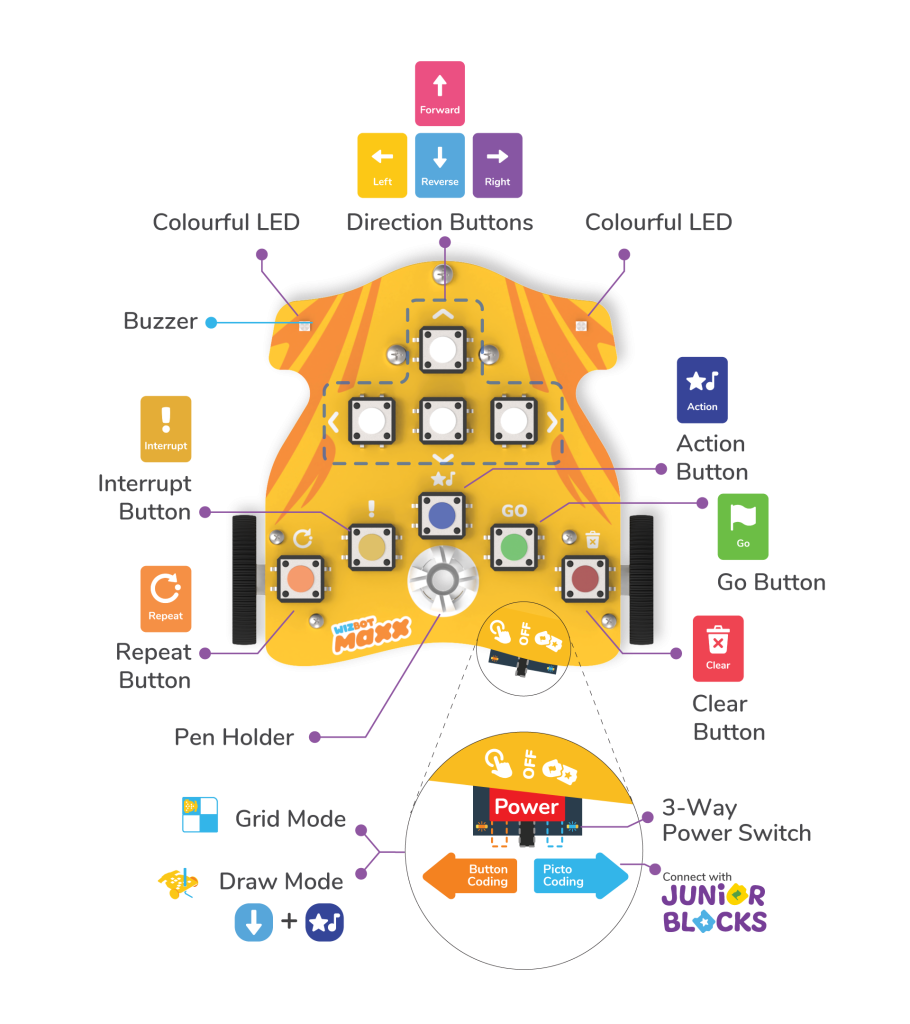
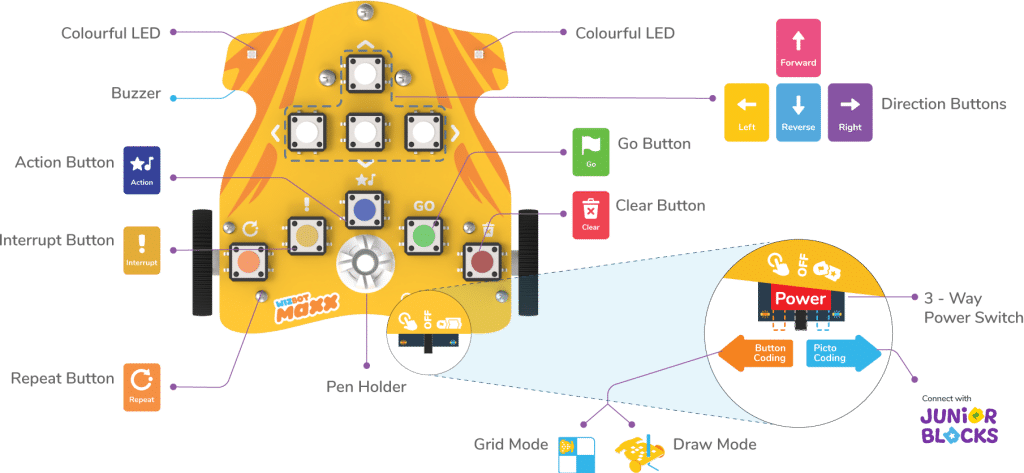
For Classrooms equipped with Computer/tablet, code Wizbot with Block-based Coding
An innovative Block coding software with easy-to-use interface for kids, ideally designed for kindergartners, pre-schoolers, first, and second-graders.
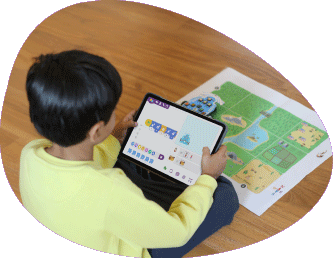
Nurturing 21st Century Skills to Boost Your Child's Cognitive Growth
90% of brain development occurs before age 8. Wizbot helps kids 4-10 develop thinking, problem-solving, and social skills through fun, free play, preparing them for the future.

Higher Retention

Creative Skills

Logical Thinking

Problem Solving
Wizbot, the educational toy robot has:
- 9 coding buttons (4 Directions, Clear, Go, Action, Interrupt and Repeat)
- 2 Motor-driven Wheels with a Castor Wheel
- 1 Battery Case (AAA/ Li-ion)
- 2 IR Sensors for line following and obstacle puzzle activities
- 1 Buzzer
- Two RGB LED indicators for feedback
- 1 Power Switch (3-Way)
- 1 Pen Holder
Wizbot has two methods of coding: Button-based and Graphical Block-based (PictoBlox Junior Blocks). You can select either using the 3-Way Power Switch.
- Coding with Buttons: Press sequence buttons to create coding playlists and then the “Go” Button to run the code.
- Coding with Graphical Blocks: Connect Wizbot to any device with PictoBlox Junior Blocks on any device via Bluetooth and build your code with graphical blocks.
In the AAA Battery variant of Wizbot,
- Flip the Wizbot to find the battery case.
- Slide the battery case to the left to find the socket for 3 AAA batteries.
- Insert the batteries matching the signs on the case.
- Check the working by sliding on the Power button, and if Wizbot responds with light and sound feedback, you are good to go.

To reset Wizbot:
- Long Press the ‘Clear’ button.
- Wizbot will produce an extended trashing sound, signaling that all calibrated step values have been reset.
- All directional step values will then be reset with the default values.
Yes! You can code Wizbot in PictoBlox Junior Blocks (Graphical Block Based Coding) with AI extensions like Face Detection and Human Body Detection.
Wizbot has 9 command buttons with which you can perform forward-reverse steps, arcs of different radii, turns of 30 degrees, 45 degrees, 90 degrees, and much more with the pressing of buttons or a combination of buttons.
For more, do check the Wizbot button command list HERE.
In Wizbot Screen-free Button Coding, press the Clear button (red color) to delete the coding playlist/sequence. Switching the Wizbot to picto coding or switching it off will also delete the existing coding playlist. If the Wizbot is in motion, press the Clear button (red color) to stop the execution. Note: In the case of a moving robot, pressing the Clear button does not delete the coding playlist but halts the Wizbot.
Wizbot does not need connectivity with other devices for button mode operations. However, we can connect Wizbot to Junior Blocks in PictoBlox via Bluetooth.
Kids often forget to switch off Wizbot. Auto Sleep feature helps in saving battery. When Wizbot is kept idle for more than 5 minutes Auto Sleep prompts the user with a series of beeps shortly before powering off.
Restart Wizbot by toggling the Power button Off and On.
Note: If the Wizbot Auto sleeps in the draw mode, it wakes up in the same mode.
Yes, Wizbot has a rechargeable variant as well as an AAA battery variant.
The Li-ion Battery variant of Wizbot comes with a built-in rechargeable Lithium-ion battery. You can recharge the Wizbot when the low battery indicator notifies you by connecting to the power supply through the C-type cable until the battery is fully charged.
Wizbot moves with a speed of 54 rpm with fully charged batteries.
Wizbot has different step lengths in Grid and Draw mode.
In Grid mode, Wizbot takes 10 cm forward-reverse steps on each press, whereas in Draw mode, Wizbot takes 5 cm forward-reverse steps.
Wizbot’s buzzer and IR Sensors as well as Tactile Switches are sturdy and can sustain the rigors of regular usage. In case of accidents that go beyond that scope, please contact support@thestempedia.com
Yes, Wizbot can make a right-angle 90°, 30°, and 45° turns, in addition to the left- and right-arcs, with simple button commands in both Grid and Draw modes.
In Grid mode, Wizbot turns within the arena’s cells following the provided code, while in Draw mode, it rotates around the pen holder axis.
To turn 90° clockwise, press the right direction command button; to turn counterclockwise, press the left button.
A 30° clockwise turn is achieved by pressing the right and forward buttons together, and a 30° counterclockwise turn is done by pressing the left and forward buttons simultaneously.
Similarly, for a 45° clockwise turn, press the right and reverse buttons together, and for a 45° counterclockwise turn, press the left and reverse buttons at the same time.
When executing the 30° and 45° turns, a unique buzzer sound and white LED indication of the selected direction confirms the command.
For left and right arcs, a long press (2 seconds) of the respective direction button codes the arc, which is signaled by a longer buzzer sound.
For more, do check the Wizbot button command list HERE.
Wizbot uses good quality castor wheels, however in case of exposure to undue moisture/dust, some friction may be experienced.
In such situations, a teacher/ parent/ guardian can dissemble the Castor wheel with it’s three front screws and clean up the ball bearings and reassemble or replace.
- Ensure the battery is charged by checking the low battery indicator on the Wizbot.
- Check if the buttons are working correctly.
- Reset the device.
- If the issue persists, contact STEMpedia customer support HERE.
For AAA Battery variant: With a new battery, Wizbot runs for 6- 7 hours of continuous use in Screen free Button coding as well as in Graphical Coding with PictoBlox Junior Blocks (tested on Duracell regular AAA Cells).
For rechargeable Li-ion Battery variant: On a full-charge battery, Wizbot runs for 4- 5 hours of continuous use while in Screen-free Button coding and runs for 8- 9 hours in Graphical Coding with PictoBlox Junior Blocks.
In both variants, the low battery indicator on the bottom side will blink red continuously as a caution when the batteries are in need of replacement (in the case of AAA Battery variant) or recharging with a C-type charger (in the case of rechargeable Li-ion Battery variant).
Wizbot includes a standard manufacturer’s warranty. Contact STEMpedia support for more details at contact@thestempedia.com