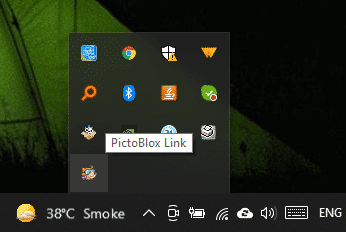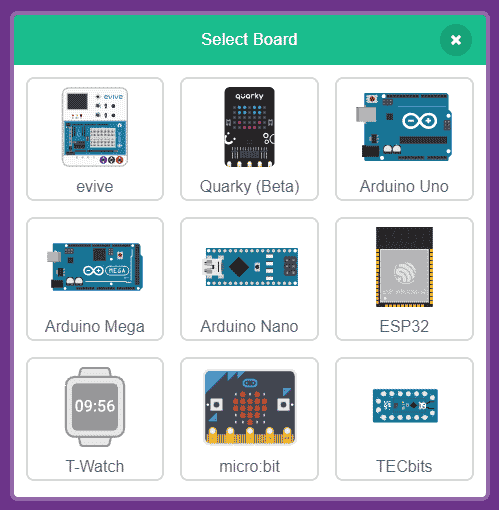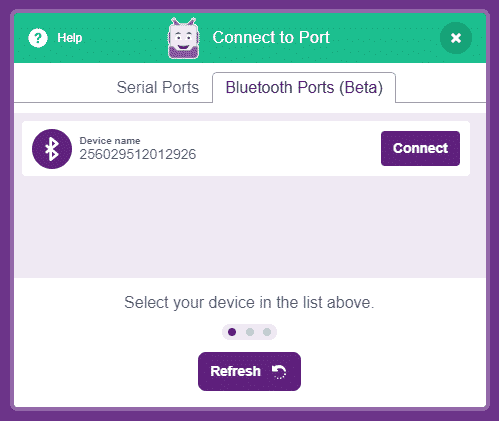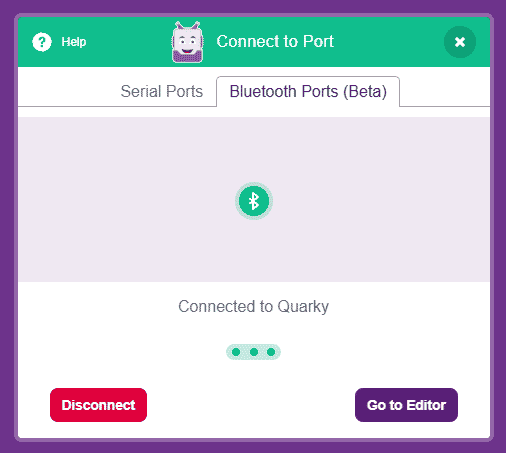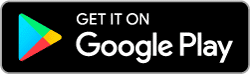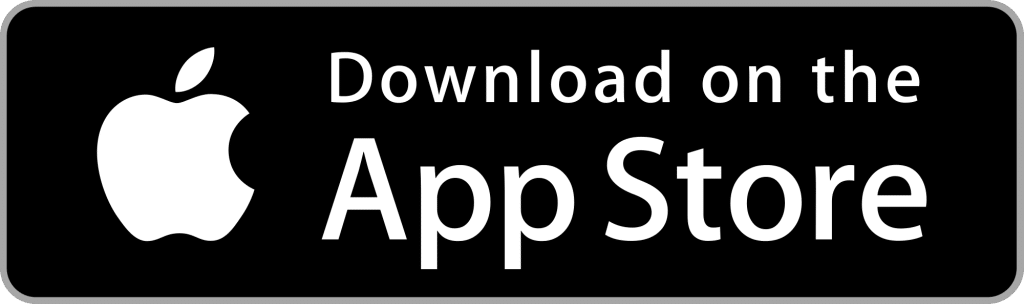PictoBlox Link
Connect with evive, Quarky, ESP 32, Micro:bit, and Arduino boards to PictoBlox on Bluetooth!
Connect Board to PictoBlox with Bluetooth
How to Install PictoBlox Link?
Step-by-step guide to understand how to get started with PictoBlox Link.
Note 1: PictoBlox Link only works in STAGE MODE (in real-time) in PictoBlox. You will have to upload Firmware to the board to communicate/control it from PictoBlox (It is required to upload Firmware only one time or if you come back from UPLOAD MODE to STAGE MODE). The Firmware continuously keep communicating with the PictoBlox over Bluetooth to the Board to ensure real-time activity monitoring at both ends.
Note 2: Arduino boards like Arduino Uno, Arduino Mega, and Arduino Nano, you will need Bluetooth Modules like HM-10 or AT-09 (We do not suggest using HC-05 module).
Note 3: Running PictoBlox Link on Computer without inbuilt Bluetooth: To connect DIY Electronics Hardware or robots (Quarky, evive, or Arduino) in the PC Computer without in-built Bluetooth [Windows] for running STEM and Robotics programs, you can use PictoBlox Link using a TP-Link Bluetooth 4.0 dongles (MODEL number: UB4A or U400).
For any issues with PictoBlox Link communication with Quarky, evive, Arduino, ESP32, Micro:bit or Lego, please contact us at support@thestempedia.com.