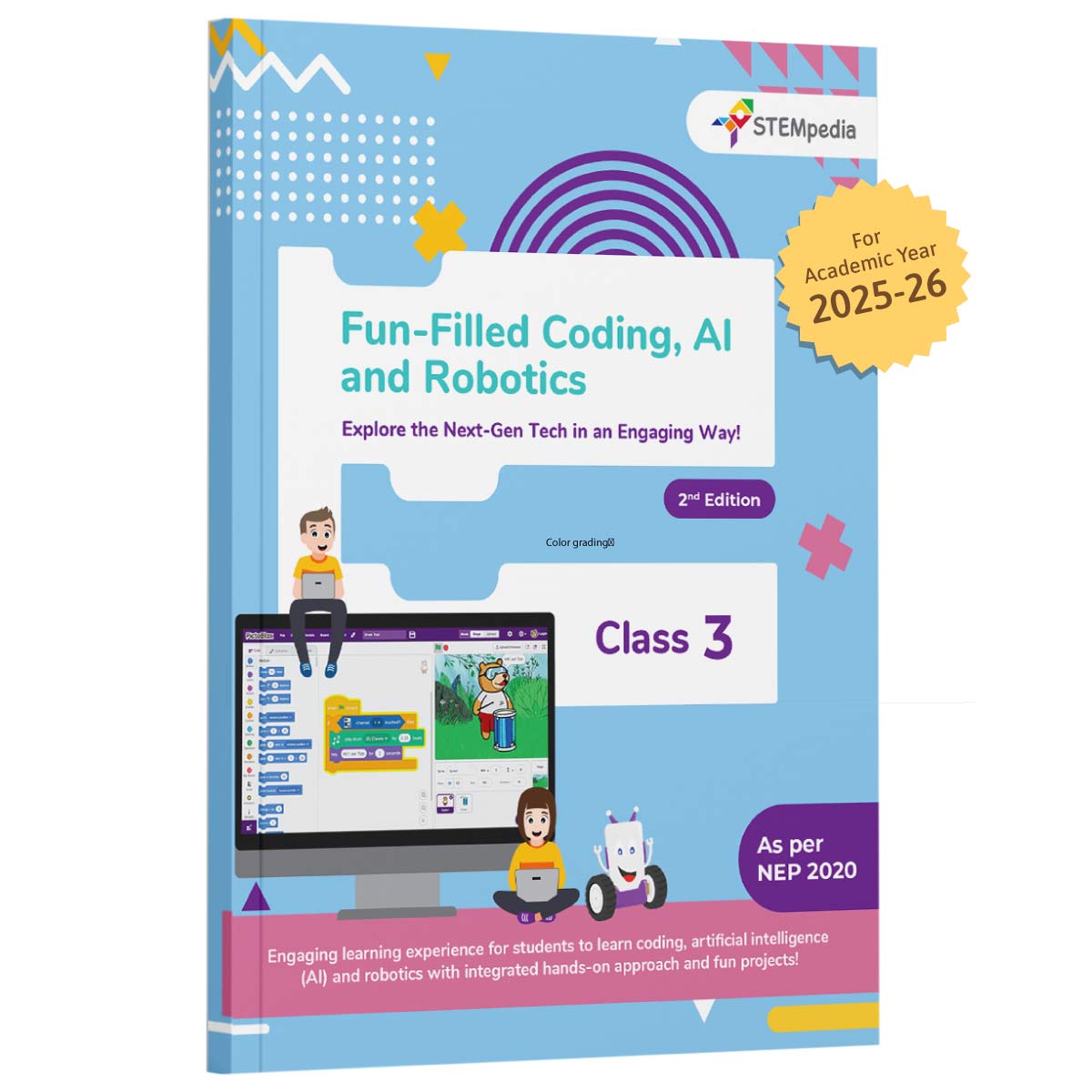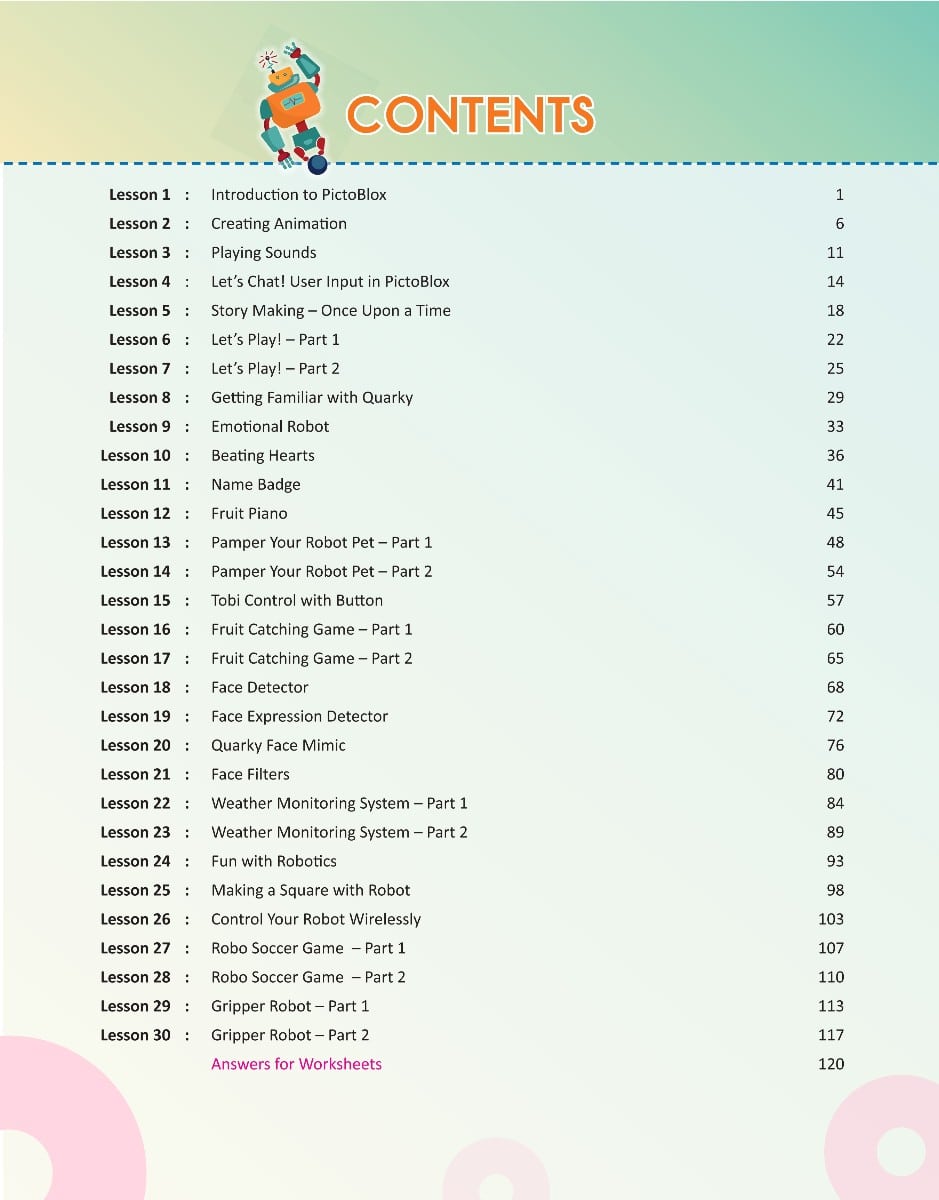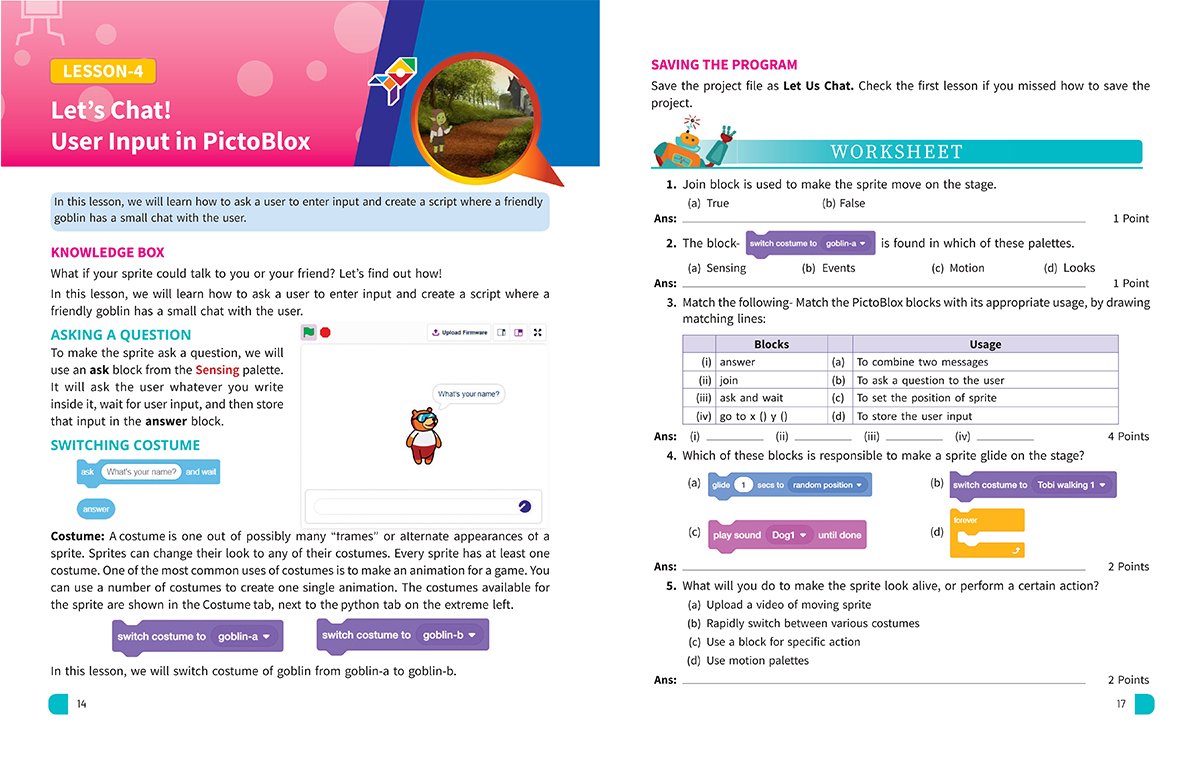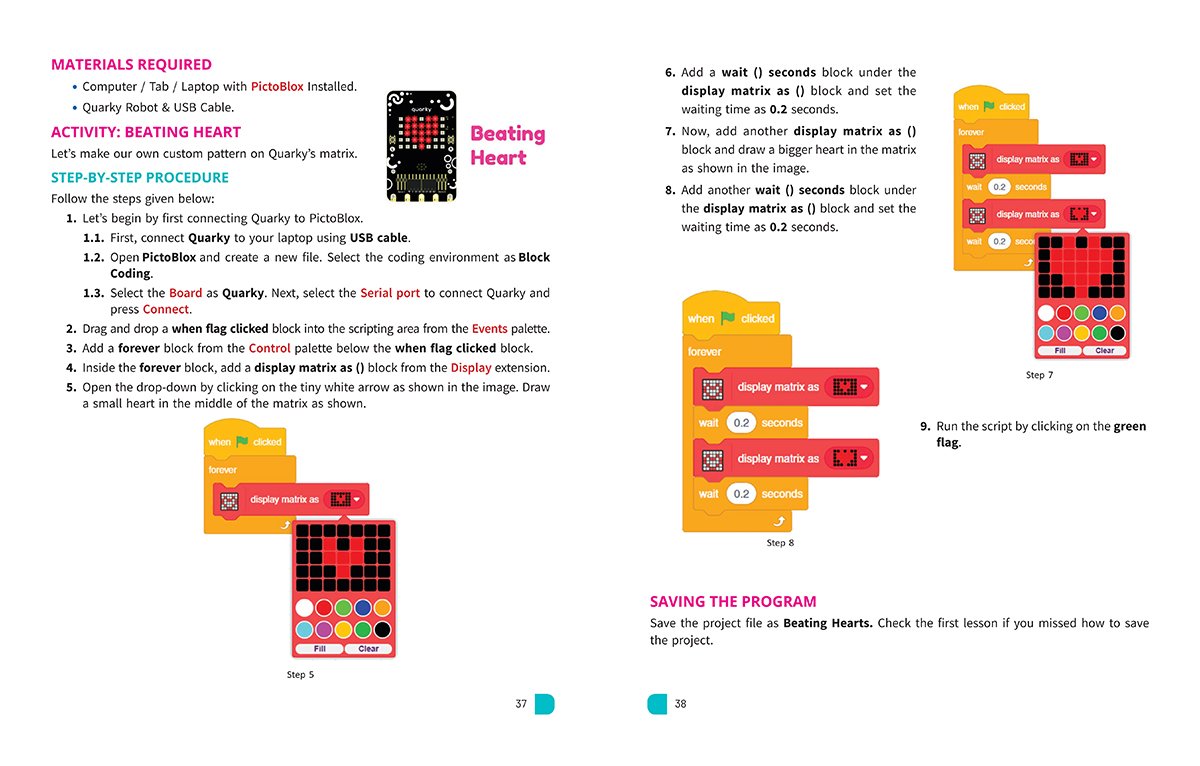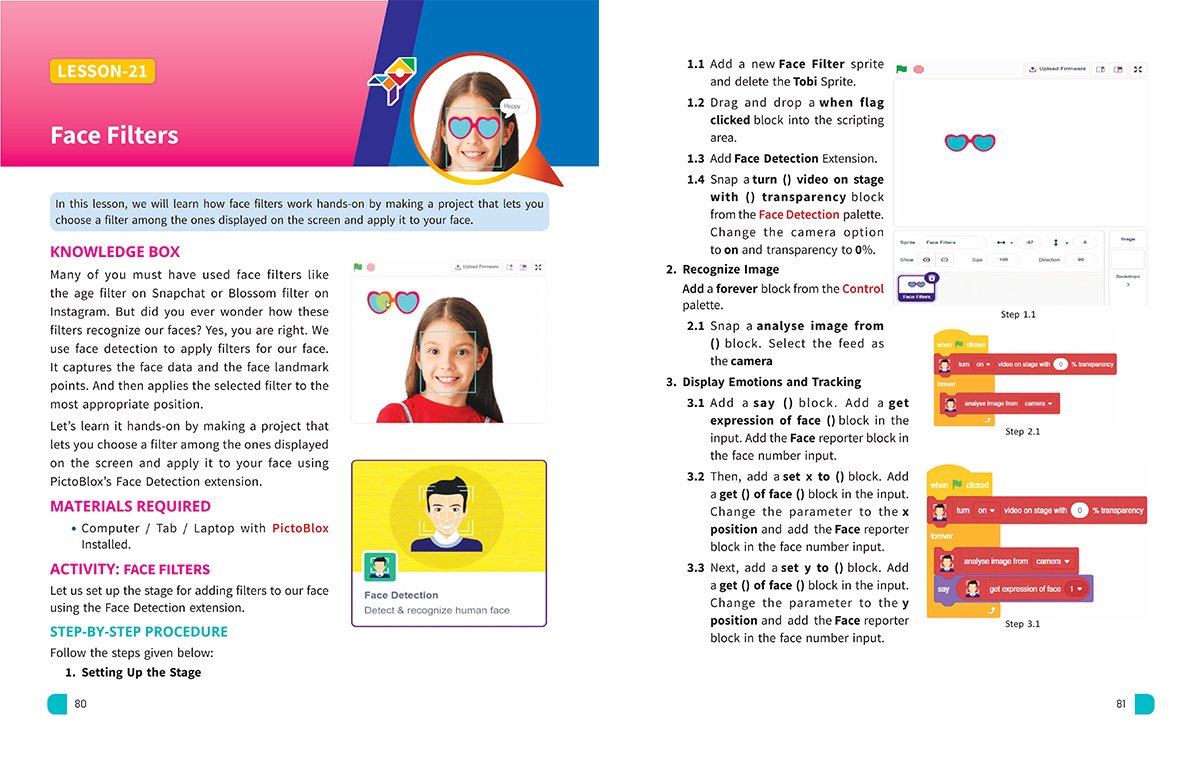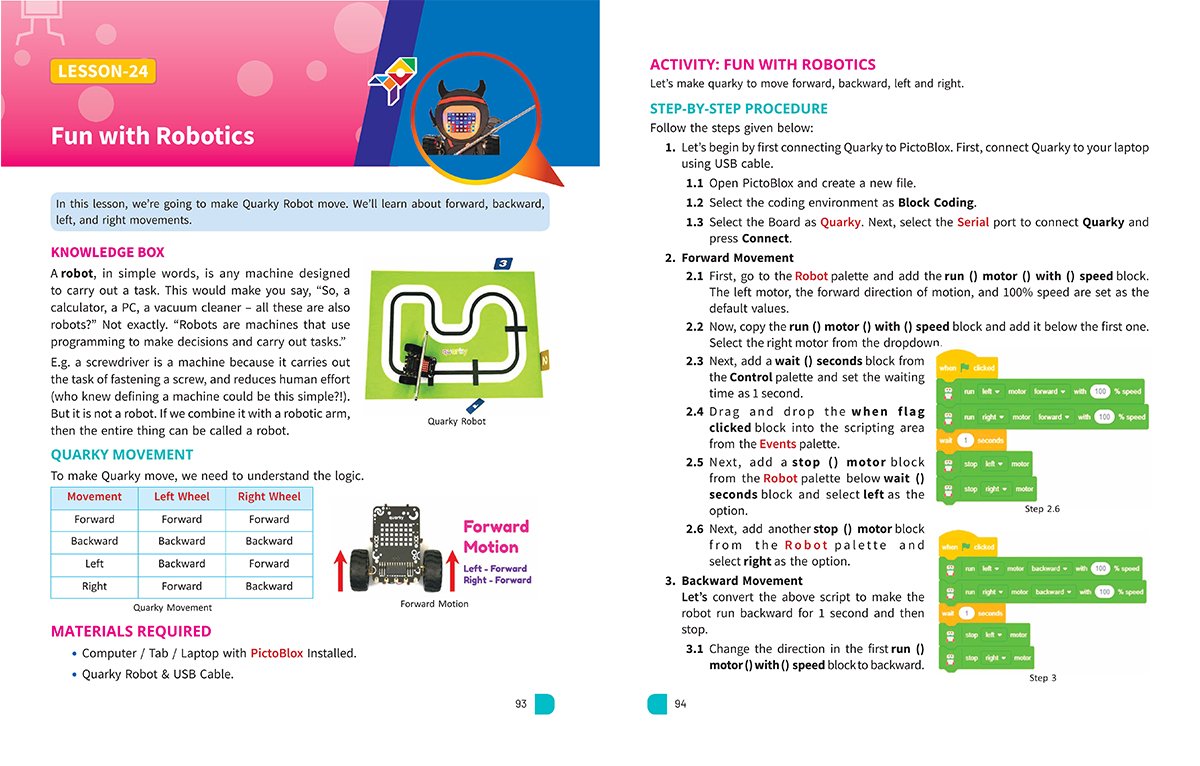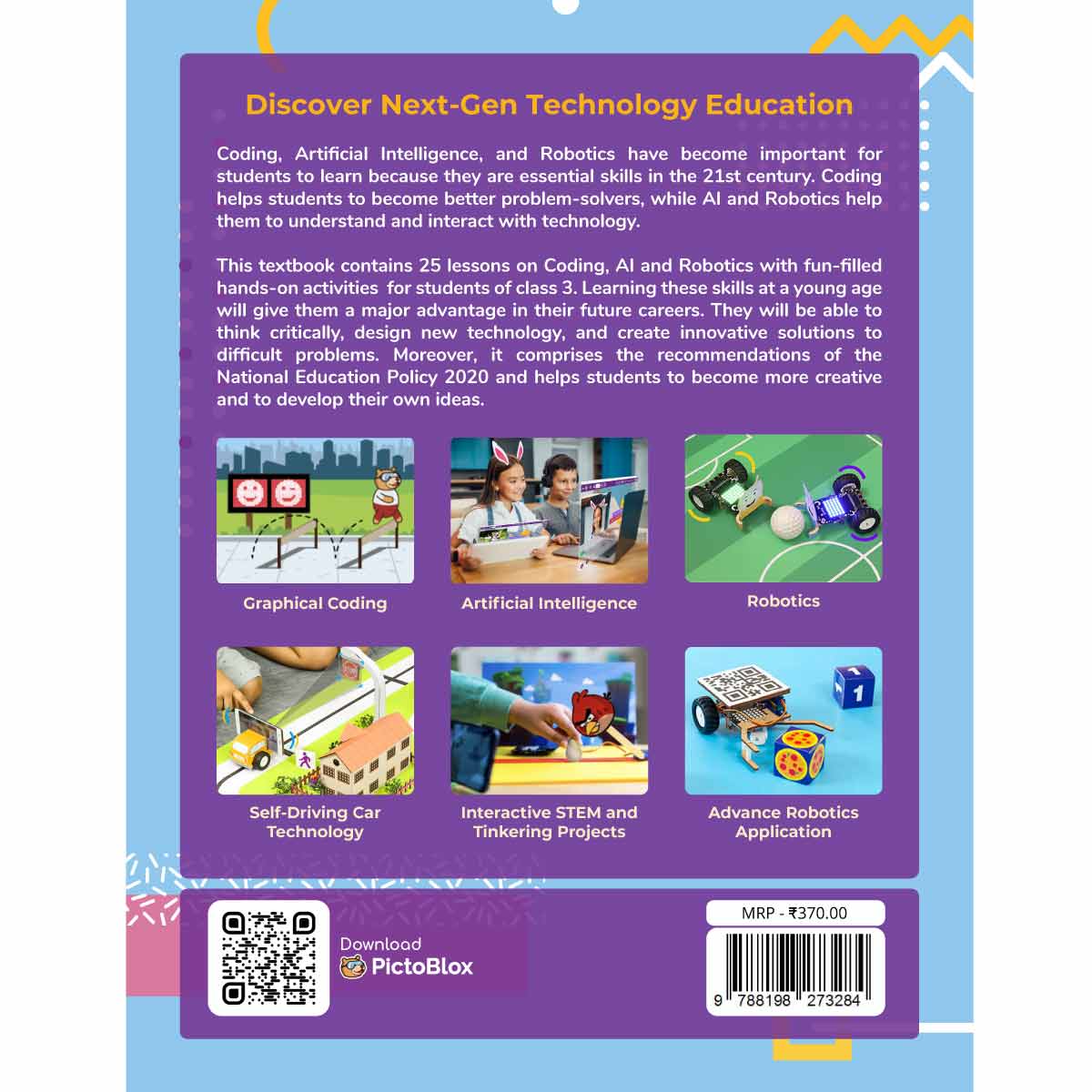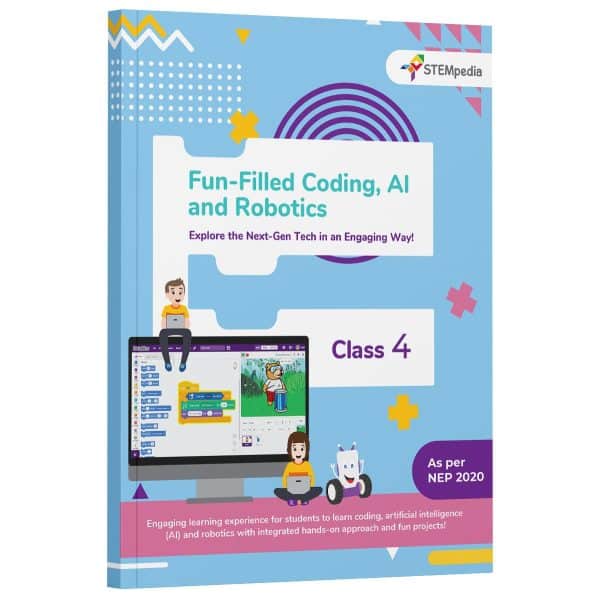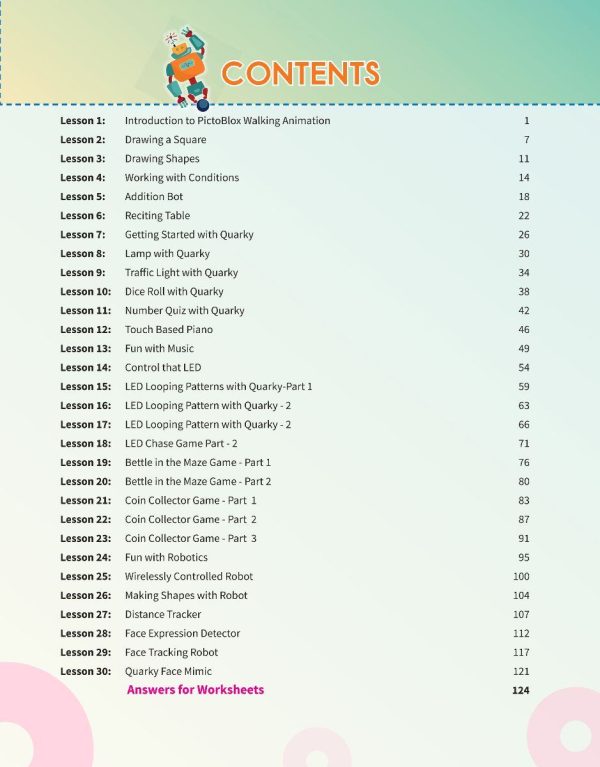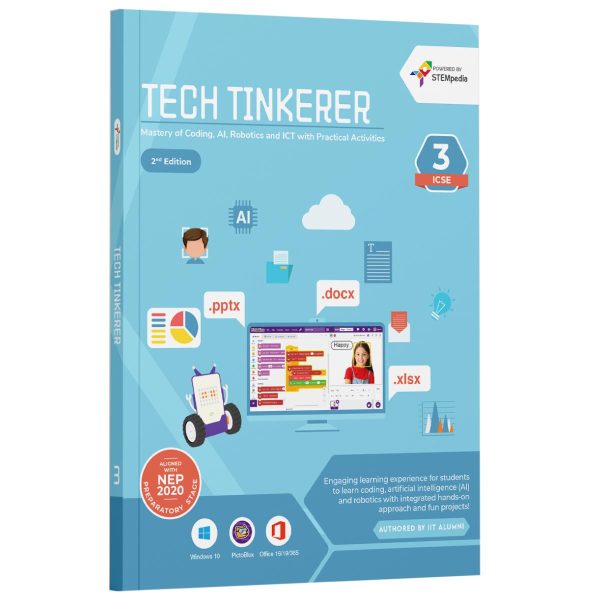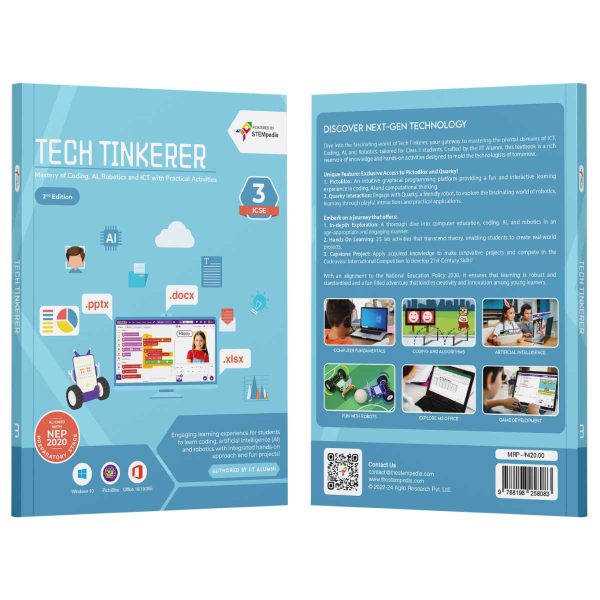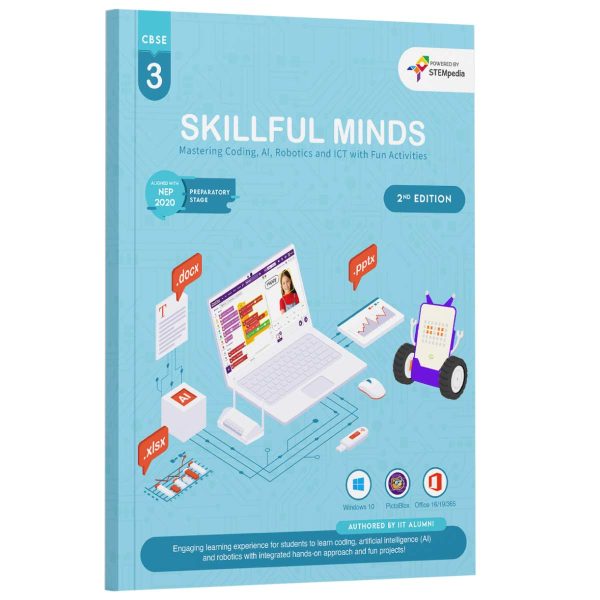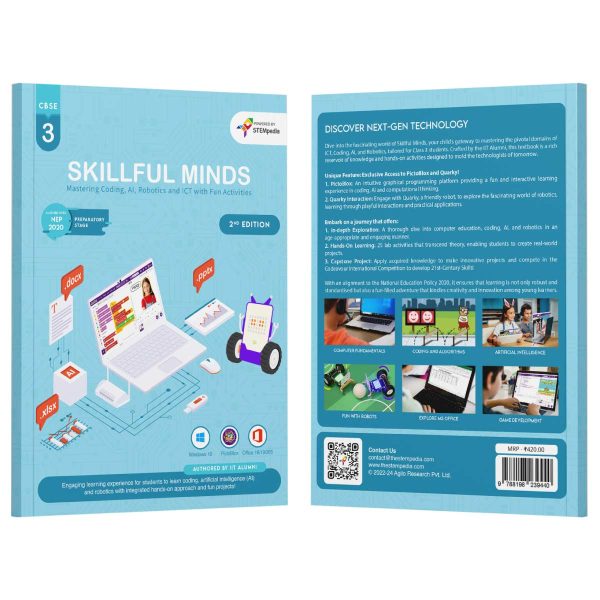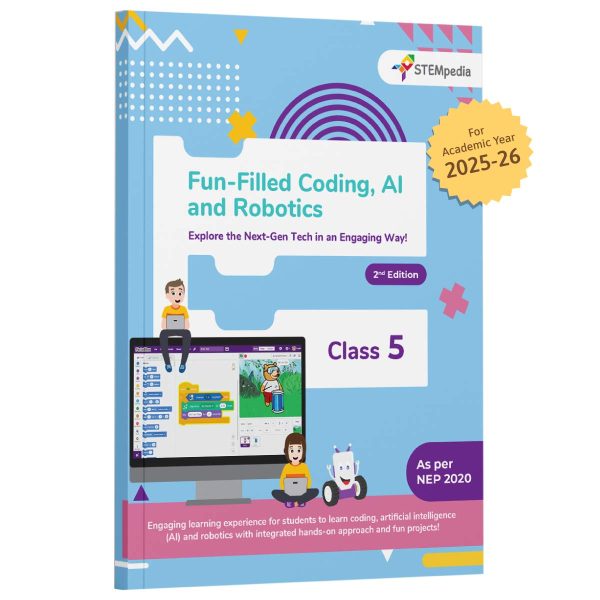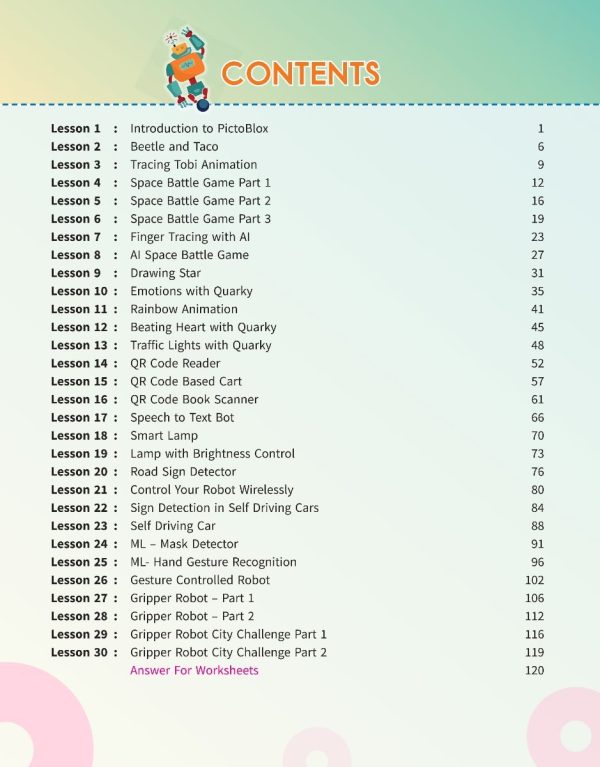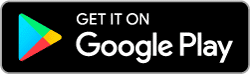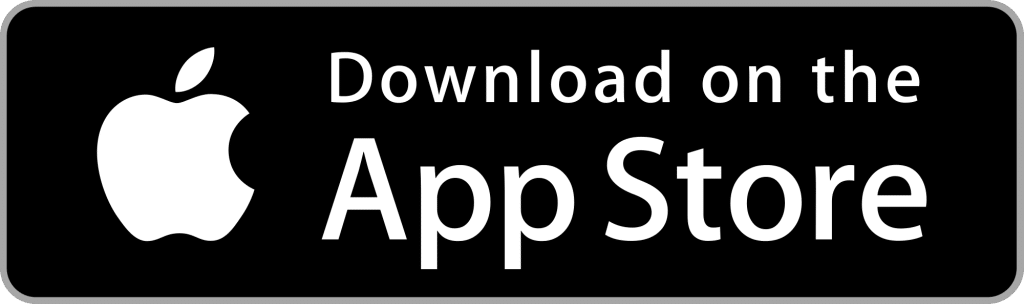Empowering Kids with the Right Future Skills
This book provides comprehensive lessons and activities for class 3 students to gain a deep understanding of coding, AI, and robotics. It emphasizes hands-on learning by providing step-by-step instructions and activities to bring the concepts to life. The content is specifically designed to spark the interest of tech-savvy students with engaging activities that help them think critically and create innovative solutions. The Knowledge Boxes and Worksheets in each chapter serve as a useful review for the acquired skills, strengthening students’ knowledge and skills.
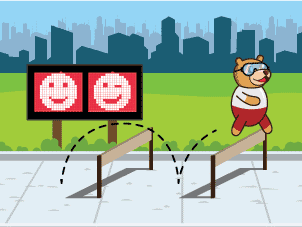
Coding - Graphical & Python

Artificial Intelligence

Robotics
Fun Filled Coding, AI and Robotics Class 3 - Book Content
The book contains 4 sections with the topics of Coding, Physical Computing, Artificial Intelligence, and Robotics. It has been designed so that students with no prior knowledge can start learning easily. The book includes 30 sessions, each designed for a 40-50 minute class, and comes with activities, knowledge boxes, and worksheets.
Section 1 - Coding Basics
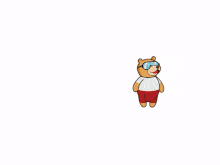
Introduction to PictoBlox
Learn to create programs in PictoBlox using code blocks and make Tobi move on the stage in this lesson.
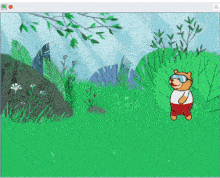
Creating Animation
Learn animating sprites in PictoBlox with backdrops, costumes, and delay values.
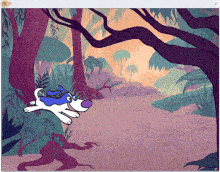
Playing Sounds
Learn to create interactive animations using sound in PictoBlox, like a barking dog that moves randomly on pressing the space bar.
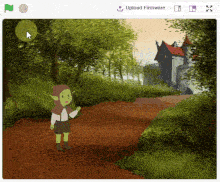
Let’s Chat!
Learn to create interactive conversations with sprites using Ask blocks and costume commands in PictoBlox.
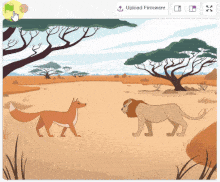
Story Making – Once Upon a Time
Learn to use PictoBlox for sprite communication and storytelling with Event blocks like Broadcast() and When I Receive().
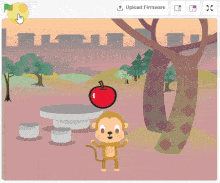
Let’s Play! – Part 1
Learn to use Events blocks for keyboard-controlled sprite movement and apple-catching game programming.
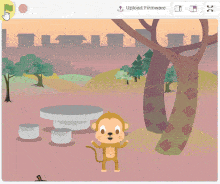
Let’s Play! – Part 2
Code Apple sprite to fall and bounce off Monkey sprite and stage using sensing, glide, and other blocks for coding basics.
Section 2 - Physcial Computing

Getting Familiar with Quarky
Use Quarky with PictoBlox to display expressions on its matrix and change emotions using keyboard keys through a script.

Emotional Robot
Control Quarky’s emotions and create various expressions using PictoBlox’s LED display and keyboard. An excellent physical computing exercise.

Beating Hearts
Make a custom heart pattern on Quarky’s LED matrix by using the “when flag clicked,” “forever,” “display matrix as(),” and “wait()” blocks.
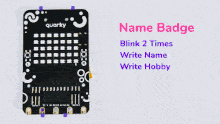
Name Badge
Learn to display text on Quarky’s matrix through a Physical Computing activity that involves scripting names on the LED matrix.
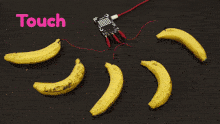
Fruit Piano
Learn to make a Fruit Piano with PictoBlox on Quarky robot. Play various tones via Speaker extension and read sensor input.

Pamper your Robot Pet – Part 1
Learn to make Quarky a pet and use IR sensors, threshold values and code testing in Activity 1 to light up the dot matrix LEDs.

Pamper your Robot Pet – Part 2
Make a robot pet with IR sensors that responds to hand gestures – turns left or right when it detects a hand, and makes a sound while smiling when both sensors detect a hand.
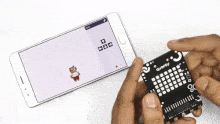
Tobi Controlled with Button
Learn to use Quarky’s buttons to control Tobi’s movements and understand the logic in the PictoBlox game.
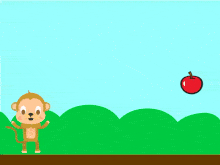
Fruit Catching Game – Part 1
Make “Catch the Fruit” game on PictoBlox. Control sprite, create clones, set stage, choose sprites and write scripts with Quarky’s switches.
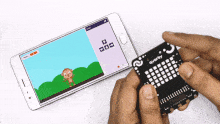
Fruit Catching Game – Part 2
Learn to make a Fruit Catching Game using PictoBlox. Code a sprite and track score.
Section 3 - Artificial Intelligence
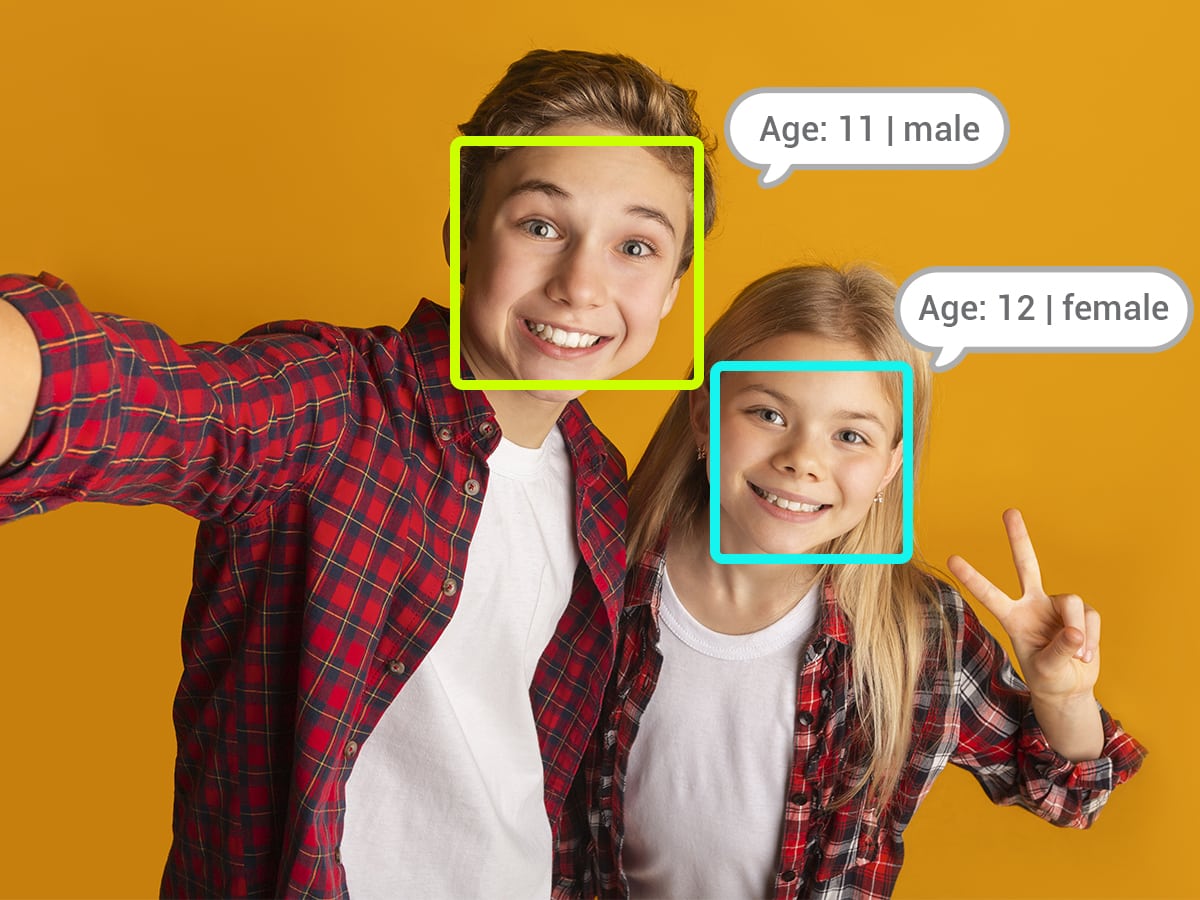
Face Detector
Learn about AI and Face Detection in PictoBlox with the project. Analyze images and use the get # faces block to count recognized faces.
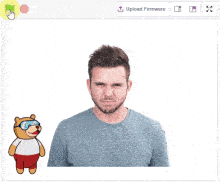
Face Expression Detector
Learn to use Face Detection extension to detect facial expressions using camera and report them on stage.

Quarky Face Mimic
Learn to make Quarky mimic your facial expressions with PictoBlox’s Face Detection extension.
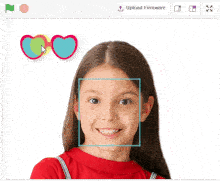
Face Filters
Learn how to make a face filter using PictoBlox and create a project for users to choose and apply filters.
Section 4 - Internet of Things and Robotics
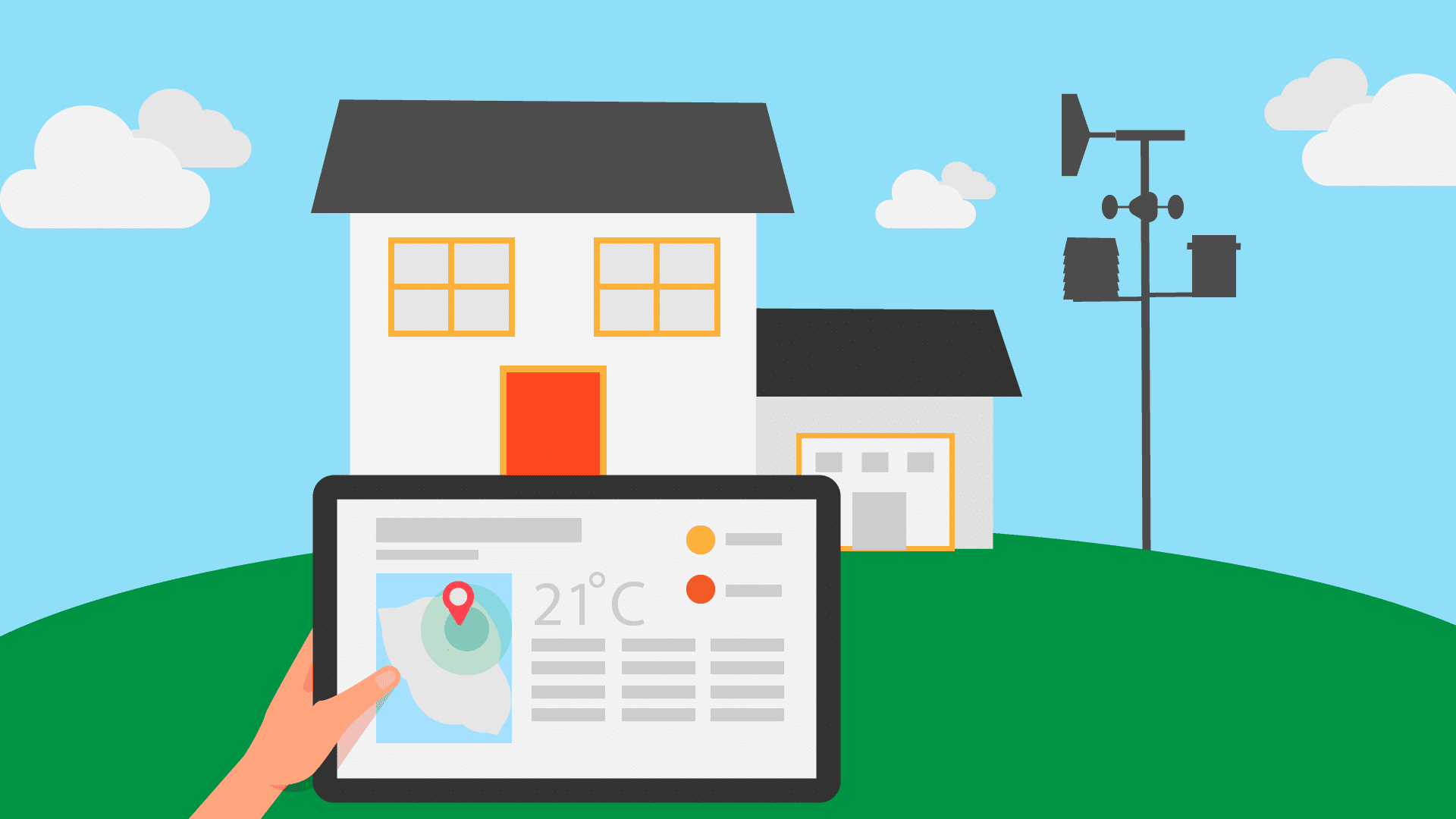
Weather Monitoring System – Part 1
Learn importance of Weather Monitoring System & make one in PictoBlox using Quarky to understand Latitude & Longitude.

Weather Monitoring System – Part 2
Create a weather monitoring system in PictoBlox with Quarky’s help. Display temperature, humidity, and weather conditions on Quarky.
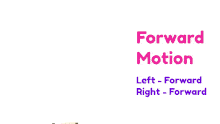
Fun with Robotics
Learn to make a robot using Quarky and understand its logic. Understand movement and control using PictoBlox.
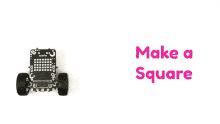
Making a Square with Robot
Learn how to control a robot with PictoBlox, and make it turn left, move forward and back, draw a square.

Control Your Robot Wirelessly
Learn to control Quarky wirelessly using keyboard arrows or mobile app.

Robo Soccer Game
Objective: Collaborate to strategize and control robots efficiently in a game. Learn how to program robotic movement.
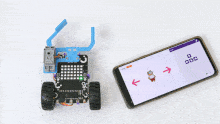
Gripper Robot – Part 1
Learn to program a gripper robot to grip and place boxes with a servo motor controlled by PictoBlox.