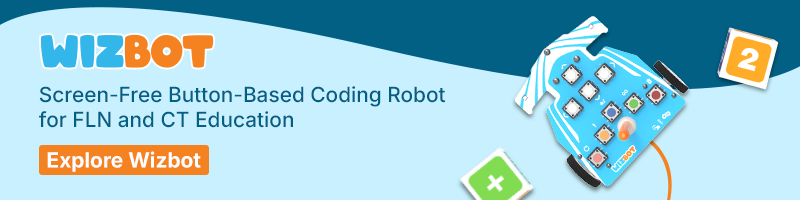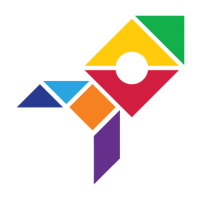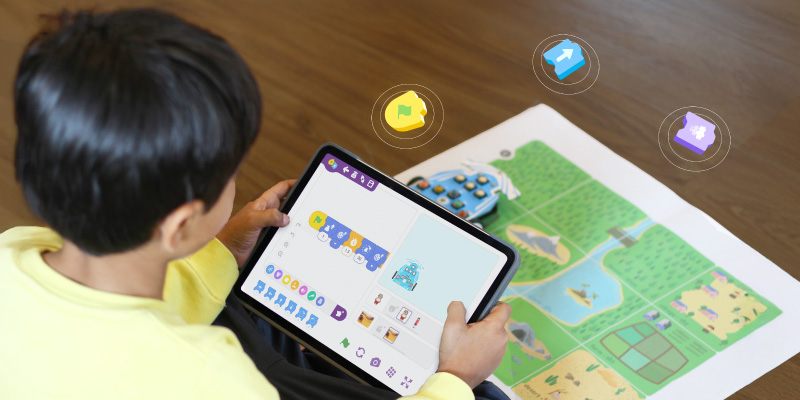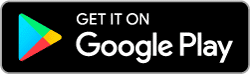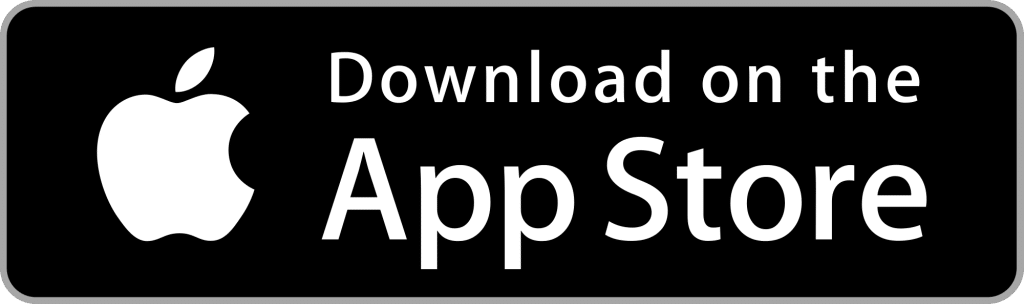In today’s digital age, introducing coding basics to young learners does not need screens. Screen-free coding provides an engaging way for preschoolers and kindergarteners to learn foundational concepts through play. Enter Wizbot, a button-based coding robot designed to make learning interactive and fun.
Let us do a quick recap of Wizbot’s basic functions and where Grid Mode fits in.
Wizbot can be programmed in two ways:
1. Screen-based coding- by connecting it to a coding platform like PictoBlox Junior Blocks.
2. Button-based, Screen-free coding- where you directly program Wizbot using its buttons.
Screen-free coding offers two exciting modes: Grid Mode and Draw Mode. This blog will take you on a journey through Wizbot Grid Mode, explaining what it is and sharing exciting activity ideas you can try with it.
Let’s dive in!
What is Grid Mode?
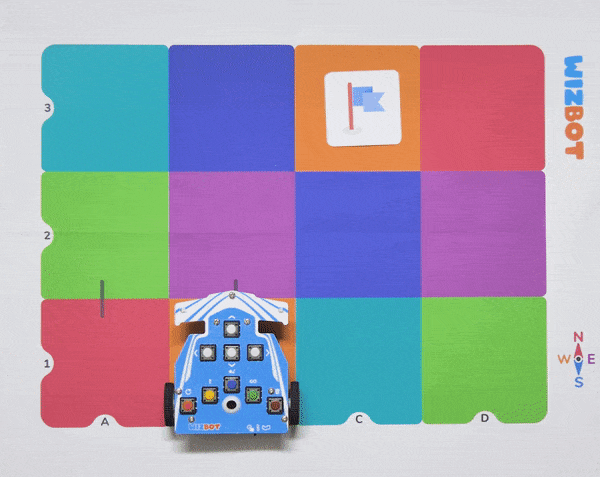
Wizbot grid mode allows wizbot to move step by step, following a set path throughout an arena. It is best understood and implemented across the various arenas in the Wizbot kits.
With wizbot grid mode, kids can:
- Learn directions– understanding left, right, forward, and reverse.
- Think like a coder– planning a sequence of steps to achieve a goal.
- Solve fun challenges– adjusting commands to navigate different paths.
- Enhance computational thinking– Break down problems, recognize patterns, and create logical sequences.
- Strengthen instruction-following skills– Develop the ability to follow multi-step directions accurately.
For teachers and parents, Wizbot Grid Mode is a simple yet powerful way to introduce coding basics through hands-on play. Grid Mode aligns seamlessly with toy-based pedagogy, emphasizing and fostering foundational literacy and numeracy.
Getting Started with Wizbot Grid Mode
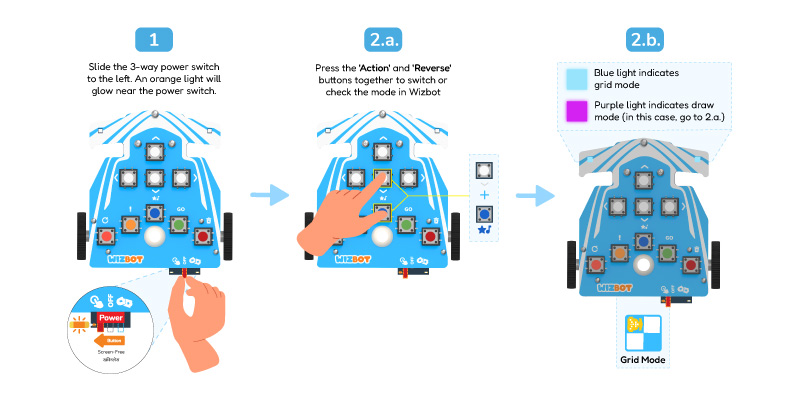
- Ensure Wizbot is set to Screen-Free Button Coding by sliding the three-way power switch to the left.
- Grid Mode is the default in this setting.
- To toggle between Grid and Draw Modes, simultaneously press the action and reverse buttons. A beep and light blue lights indicate the switch.
How Does Wizbot Grid Mode Work?
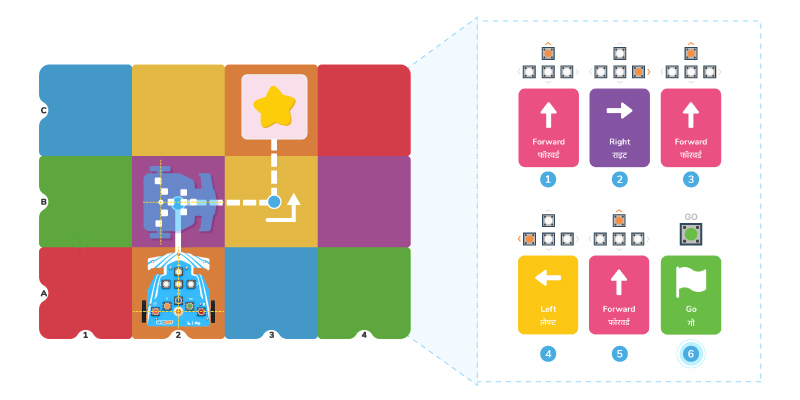
Once in Grid Mode, Wizbot:
- Follows a sequence of functions according to the buttons pressed, followed by the go button.
(Note: Go button executes the commands) - Moves one step at a time, following a grid-based layout on forward and reverse button commands.
- Turns at right angles within each cell of the grid on pressing the right and left button commands
By planning Wizbot’s movements, children learn sequencing, problem-solving, and spatial awareness, which are key skills for future programmers.
Fun Activities with Wizbot Grid Mode
Most of the activities mentioned below can be performed with the collateral provided in the Classroom Kit. Some activities require children to make picture cards in their way. This can be done by drawing and writing on sticky notes, paper cutouts, or even using printouts. Engage children with these structured activities to reinforce foundational literacy and numeracy through toy-based pedagogy.
Now that we know how Grid Mode works, let’s explore some fun and easy activities that make learning interactive. It’s time to pull those arenas out of the box!
Beginner Level Activities (Simple Movements and Sequencing)
Focus: Basic commands, directional understanding, simple sequencing.
1️. Wizbot’s Morning Routine
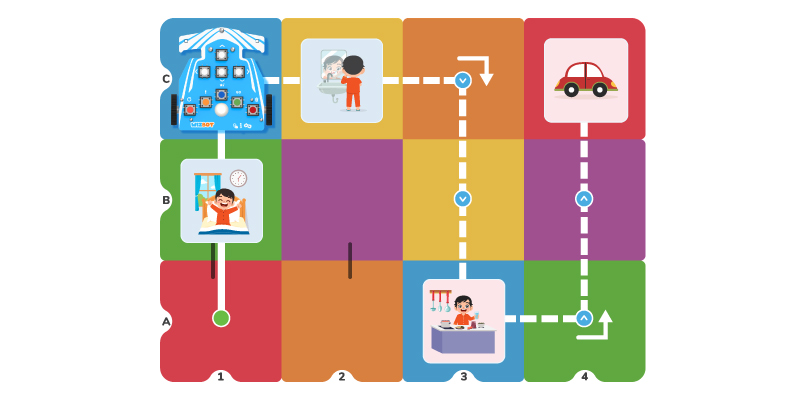
A. Story Context: Wizbot just woke up! Help it get ready for the day.
B. Setup: Place Wizbot on an alphabet arena and place picture cards representing:
- Bed
- Bathroom (kid brushing teeth)
- Kitchen
- Car (Ready for school!)
C. Challenge: Program Wizbot will move through the morning routine in order.
1.1 Get out of bed.
1.2 Brush teeth in the bathroom.
1.3 Eat breakfast in the kitchen.
1.4 Get into the car for school.
Learning Outcome: Step-by-step movement, sequencing.
2️. The Hungry Wizbot Activity

A. Story Context: Wizbot is feeling hungry! Can you help it collect healthy food while avoiding junk snacks?
B. Setup:
- Place fruit picture cards from the Wizbot kit on different cells of the 3X4 grid.
- If children want to add their favourite foods, they can draw or write them on post-it notes and place them on the arena too!
C. Challenge: Kids must program Wizbot to visit only healthy foods (fruits/veggies).
D. Extra Challenge: Add one or two “junk food” post-it notes (like chips or candy). Make sure Wizbot avoids those squares while collecting the rest.
Learning Outcome: Categorization, route planning, decision-making.
3️. Test Your Luck Activity with Wizbot

A. Setup: Take three small cards and write wishes behind two while keeping one empty. Shuffle and place them face down on the grid arena.
B. Wish prompts for teachers to encourage thinking:
- You get a chocolate treat from the teacher!
- You get to sit on the teacher’s chair for 5 minutes!
- You get an extra art period this week!
- You get the first choice of activity in free play time!
You get to be the classroom helper for the day!
C. Challenge: Kids program Wizbot to move to any card and see if they get their wish or not!
D. Extra Challenge: Have children narrate a story as Wizbot moves!
Learning Outcome: Probability, sequencing, storytelling.
4️. Treasure Hunt Activity with Wizbot
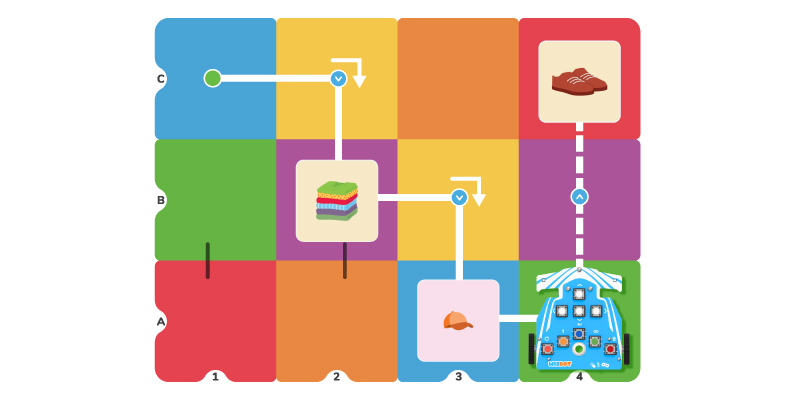
A. Setup: Place a small object (toy, sticker, or card) on the grid.
B. Challenge: Kids must program Wizbot to reach the treasure using step-by-step movement.
Learning Outcome: Planning, navigation, logical thinking.
Intermediate Level Activities (Problem-Solving and Strategy)
Focus: Multi-step coding, debugging, and path planning.
5️. Maze Explorer Activity with Wizbot- Find the Way Out!

A. Story Context: Wizbot is stuck inside a tricky maze. It needs your help to get out
B. Setup: Place the 3X4 grid arena on the floor. Mark a Start and Finish point on opposite ends using cards or post-its. Randomly place 2-3 block cards across the grid to act as obstacles, ensuring at least one clear path to the finish. The child observes the maze, plans the route, and programs Wizbot to move from start to finish without touching any blocks.
C. Challenge: The child must carefully observe the maze and plan a clear path from start to finish. If Wizbot hits a block, they must debug the sequence and try again until they find the correct path.
Learning Outcome: Resource-based decision-making, debugging, directional awareness, strategic thinking
6️. Wizbot the Mail Carrier

A. Setup: Wizbot delivers mail on the 3×4 grid arena using the Blue House and Red House picture cards included in the kit.
Attach the claw mechanism and place a die at the starting point- this represents the mail. Place the Blue House and Red House picture cards randomly and far apart on the grid to act as delivery destinations.
B. Challenge: Kids must program Wizbot to:
- Pick up the die (mail) using the claw mechanism at the starting point.
- Deliver it to the Blue House.
- Then go to the Red House for the next delivery.
C. Extra Challenge: Introduce a wrong delivery by coding for a different location. Ask the child to run it, observe the result, and then debug the mistake to fix the delivery route.
Learning Outcome: Logical sequencing, real-world applications.
7️. Story Adventure
A. Setup: Use the alphabet arena and randomly place 8–10 picture cards (family members, objects, places, or themed prompts) on the grid.
B. Challenge: One child closes their eyes and names one of the picture cards on the arena (e.g., “Go to the puppy!”). Another child then codes wizbot to move to that picture. When wizbot reaches the card, the first child tells one line of a story based on that picture. Then they switch roles—the next child chooses a new picture, someone codes wizbot again, and the story continues from where it left off.
Keep going until everyone gets a turn, and you’ve created one big, fun story together!
Learning Outcome: Creativity, sequencing, storytelling.
Advanced Level Activities (Complex Paths, Strategy & Loops) (Group Challenges)
Focus: Strategic planning, debugging, efficiency, real-world applications.
8️. Storytime with Wizbot
A. Setup: Pick a theme (e.g., “Wizbot’s Trip to the Candy Shop”) and label the 10X10 arena grid squares as locations:
- Friend’s House (use the house picture card)
- Neighbor’s Cow
- Fruit store
B. Challenge: Kids program Wizbot to move from one story point to another:
1.1 Start at the entrance.
1.2 Say hi to the neighbor’s cow
1.3 Pick up a friend from their house
1.4 Buy fruits at the fruit store
C. Extra Challenge: Have children narrate the story as Wizbot moves!
Learning Outcome: Narrative thinking, sequencing, creative storytelling.
9. Escape the Floods with Wizbot
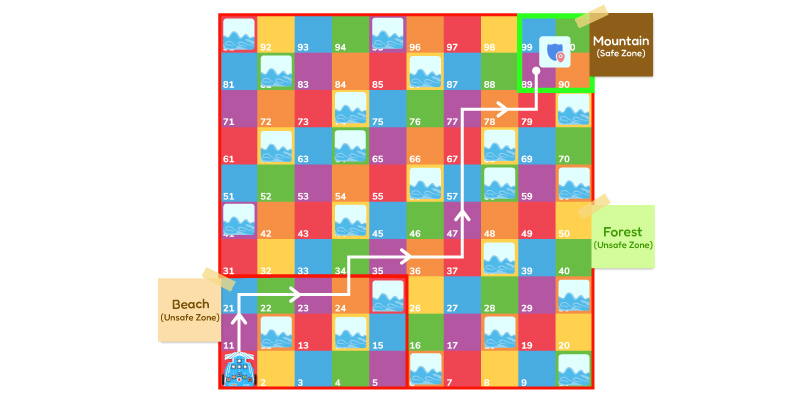
A. Story Context: Wizbot is stranded on an island, and the floodwaters are rising fast. It must find a way to escape before it’s too late! Thankfully, some water sources along the way can help it pass flooded zones.
B. Setup: Place the 10×10 grid arena on the floor. Randomly position 10 fire cards (representing flooded cells) and 7 water cards (to help cross them) across the grid. Each player or team gets a Wizbot, 2-star cards (lifelines), and starts from one end of the arena, aiming to reach the exit placed on the opposite end
C. Challenge: Program Wizbot will move from Start to Exit to avoid the flooded areas.
- If Wizbot lands on a flood card:
- It can use a water card to pass safely.
- If not, it loses one star (life).
Navigate to the exit safely using logic, planning, and smart use of resources.
Learning Outcome: Resource-based decision-making, debugging, directional awareness, strategic thinking
10. City Traffic Controller – Make Way for the Ambulance

A. Story Context: There’s a traffic jam in the city, and Wizbot is in charge of clearing the roads to help the ambulance reach the hospital on time!
B. Setup: Use 12 blocks, number dice (large and small), or picture cards to represent vehicles. Mark one of the blocks with a sticker and a ‘+’ symbol to represent the ambulance (this is the operator’s die).
Place a Hospital paper cutout at the finish point on the 10×10 grid arena. Position the vehicle blocks at various points along the route to the hospital—Mark “road lanes” or “destinations” using masking tape or paper strips to guide placement.
C. Challenge: Kids must program Wizbot to move cars to the correct roads without crashing, and clear the way for the ambulance
Learning Outcome: Advanced sequencing, real-world application.
Note – Teachers and parents can start simple and gradually add challenges to keep children engaged.
In a nutshell
Wizbot’s Grid Mode is a fantastic way to introduce kids to coding through play. It encourages thinking, creativity, and problem-solving in a hands-on way.
Try it today! Design your challenges and watch kids learn while having fun. What will you create with Wizbot next?
Discover STEMpedia’s interactive tools and bring home the joy of game-based education today.
Tune in for the latest updates on our official website, LinkedIn, and Instagram